Oracle products that have a NodeManager have a known issue where if the server was rebooted without first stopping WebLogic, there may be an issue restarting a managed instance running on that server. This is for Oracle products like Oracle HTTP Server (OHS), BIPublisher, ADF, WebLogic. Basically, any Oracle product that has a NodeManager can encounter this issue.
View the Oracle support document for more details:
NodeManager doesn’t start Oracle HTTP Server 12c After Restart of Windows Server (Doc ID 2317700.1)
Here’s an example of what would be seen from the WebLogic console. Notice the server is in a state of ‘FAILED_NOT_RESTARTABLE’.
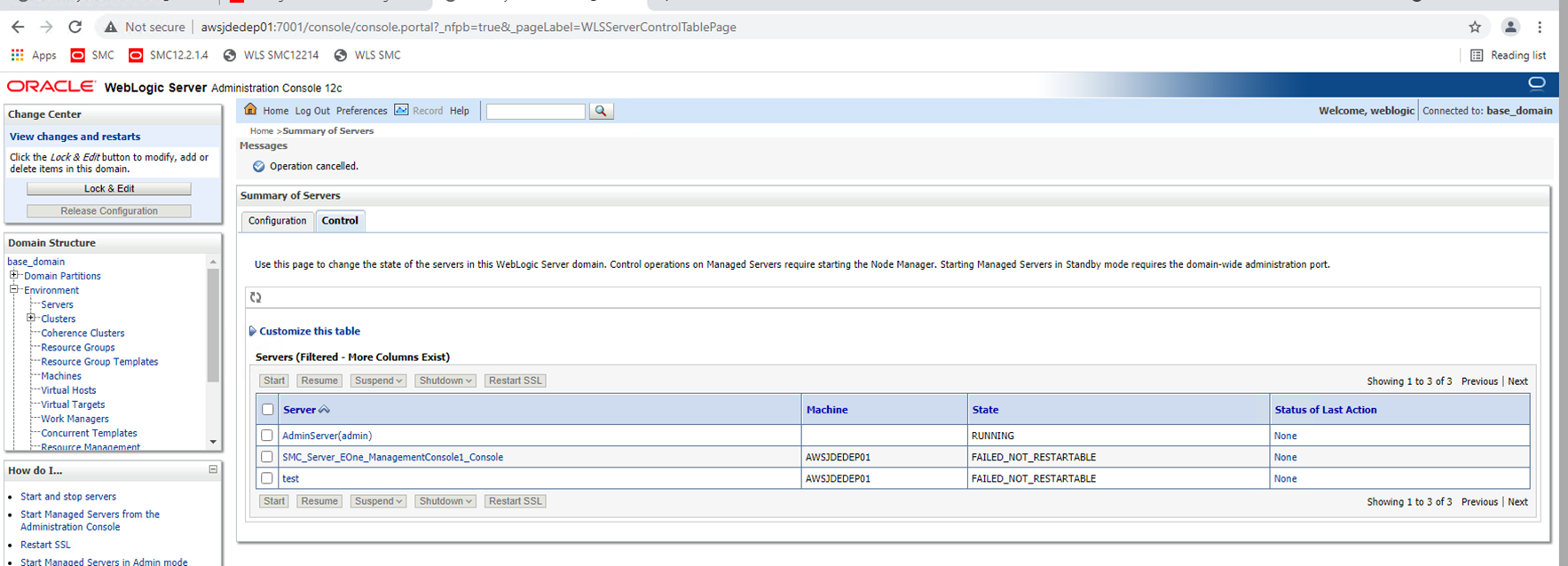
Looking at the domain\servers\managedinstancename\tmp directory, there will be a managedinstancename.lok file.
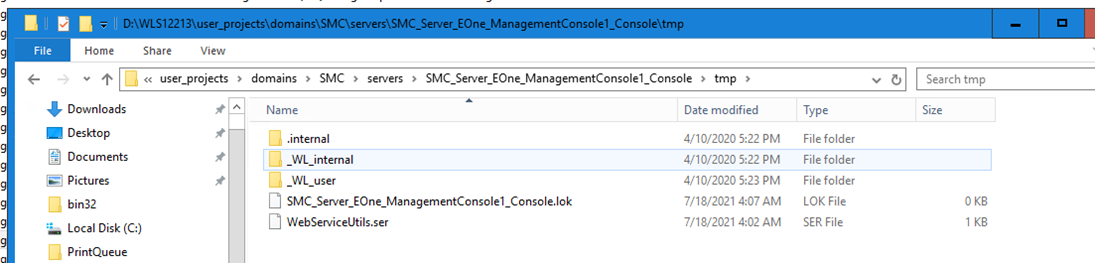
Under the Windows Task Manager there will NOT be a java.exe running with the managed instance’s name.
i.e. This will NOT exist:

To resolve this issue where the server is not able to be restarted, rename the .lok file to something other than .lok, i.e. .lokx:
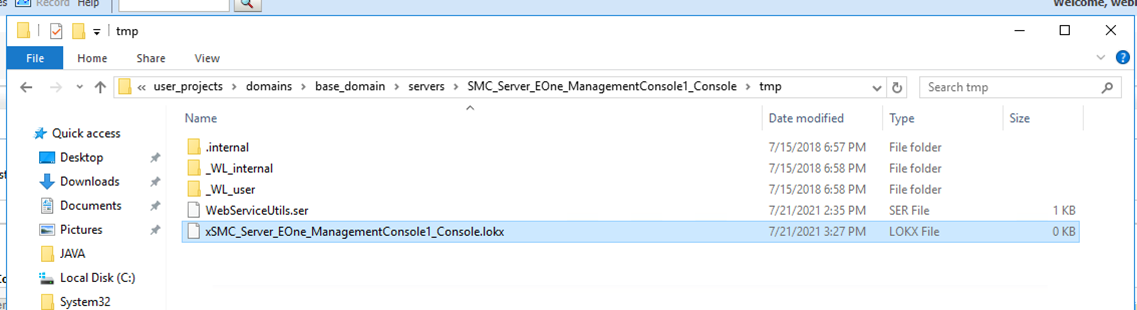
Once that has been done, go back to WebLogic Console and try starting the server again.
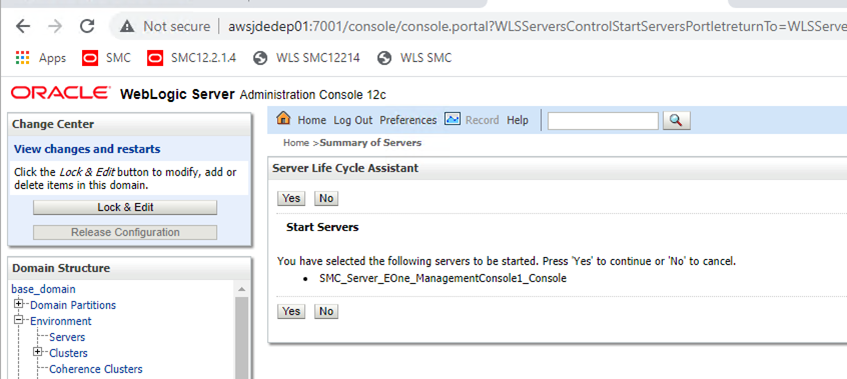
It should allow the restart and show it’s starting.
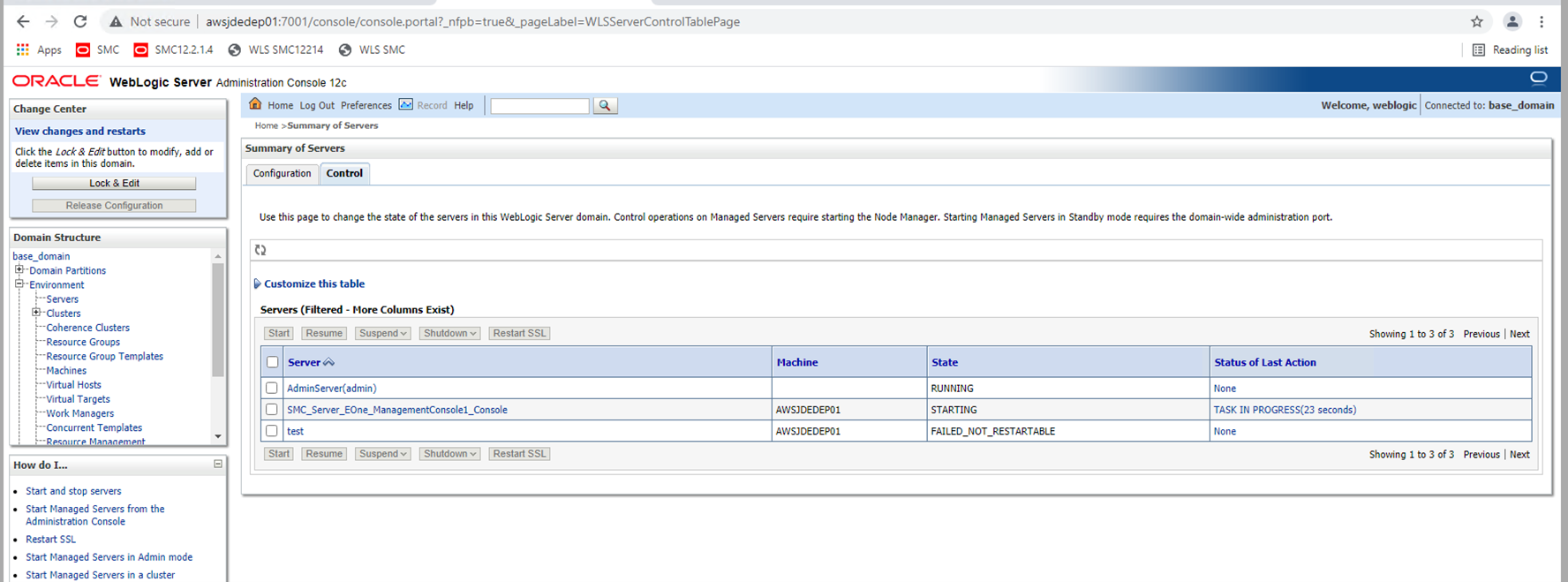
After a minute or two, it should change the state to ‘RUNNING’.
For OHS, you will not have a WebLogic console to confirm the status. However, you can stop OHS and NodeManager and check to see if there is a .lck file in the nodemanager directory: D:\Oracle\Middleware\Oracle_Home_WLS12.2\webtier\user_projects\domains\HTTP\nodemanager\nodemanager.process.lck:
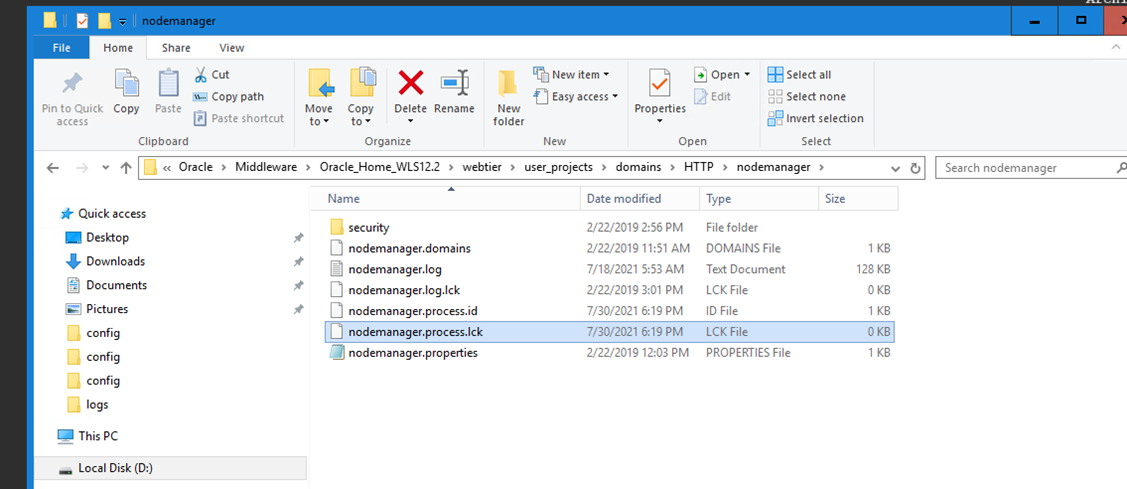
If it exists, rename it and then restart NodeManager and OHS services. You may want to rename both .lck files to .lckx file names and then restart.
To Stop OHS:
- Open CMD prompt as admin
- Cd to directory: D:\Oracle\Middleware\Oracle_Home_WLS12.2\webtier\user_projects\domains\HTTP\bin
- Run: stopComponent.cmd ohs1
To Start OHS:
- Open CMD prompt as admin
- Cd to directory: D:\Oracle\Middleware\Oracle_Home_WLS12.2\webtier\user_projects\domains\HTTP\bin
- Run: startComponent.cmd ohs1
Syntax has over 40 years of Oracle ERP experience and over 25 years providing cloud and managed services for Oracle E-Business Suite and JD Edwards applications. Discover how we can improve the efficiency and effectiveness of your Oracle environments and applications.

