For many, Grid Imports are a vital feature of J.D. Edwards EnterpriseOne. The time (money) it can save your business users is invaluable. There are many business processes that can benefit from using JD Edwards grid imports, including: Journal Entries, Time Entry, Budgeting, Inventory Adjustments, etc.
The default maximum number of rows that can be imported is 1000. Now, that seems like a more than adequate number of rows to import for most business processes. However, as your users get comfortable with the process and see the value in grid imports, they will very quickly reach that limit and request the maximum number of rows allowed to import be increased.
Below, we will review the procedure to increase the maximum number of rows allowed to be imported.
The procedure is easily completed using the Server Manager Console to change the GridImportRowLimit in the [OWWEB] section of the jas.ini file:
1. Be sure the use the “Advanced” view of the Web Runtime Configuration
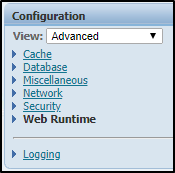
2. Under the Web Runtime section, find the Grid Rows Import Size setting
![]()
3. Change the value to the desired number of rows that you wish to import
* Note: Increasing this value can affect system performance and should be thoroughly tested before implementing in a production environment.
Unfortunately, the seemingly simple procedure above does not always result in successfully giving the user the ability to import more records in all applications. Some applications exceed another limitation but this time it is not within JDE, but on the Java Application Server, specifically Oracle WebLogic or IBM WebSphere. You may or may not have errors in the logs related to this issue.
The limitation is on the number of parameters passed to the web server during the import. For both, WebLogic and WebSphere the default is 10,000. Remember, this is the number of parameters passed to the server not the number of rows. This limitation was put in place as a security measure to protect servers from an attacker that might try to crash a server by submitting a large number of parameters. Because of this, Oracle suggests increasing the value to 500,000 rather than -1 which bypasses the limitation completely.
To increase this maximum number of parameters, follow the procedures below:
WebLogic
1. Using WLST, connect to your AdminSever instance:
connect('USERID','PASSWORD','t3://SERVERNAME.DOMAIN.COM:7001')
2. Run the following set of commands to begin Edit Mode:
edit() startEdit()
3. Navigate to your managed server instance:
cd('Servers/MANAGED_INSTANCE_NAME')
4. Change the MaxRequestParameterCount:
cmo.getWebServer().setMaxRequestParameterCount(500000)
5. Run the following set of commands to save, activate and exit the processs:
save() activate() exit()
The instance should not need to be restarted to activate this change.
*Note: The procedure below is for WebLogic 12.2.1.2.0 and may need to be adjusted based on your version
WebSphere
- In the administrative console, navigate to Servers → Server Types → WebSphere Application Servers → SERVER_NAME → Web Container Settings > Web container
- Under Additional Properties, select Custom Properties.
- On the Custom Properties page, click New.
- On the settings page, enter the name of the custom property that you want to configure in the Name field (com.ibm.ws.webcontainer.maxParamPerRequest) and the value to 500000.
- Click Apply or OK.
- Click Save on the console task bar to save your configuration changes.
- Restart the server.
*Note: Your version of WebSphere may require a slightly different process.
Oracle Support documents related to this issue:
1612892.1 – Copy and Paste or Import into Grid, Nothing Happens or Gives HTTP 500 Error or Exceeding Maximum Parameters with Weblogic or Websphere after Upgrade or Server Change
1505598.1 – How to Set the MaxRequestParameterCount Value in WebLogic Server to Avoid MaxRequestParameterExceedException
1995534.1 – How to Verify and Change the MaxRequestParameterCount Setting on Weblogic for issues with Copy and Paste or Import
We hope this guide on JD Edwards grid imports has helped! Check out more of our content here.

