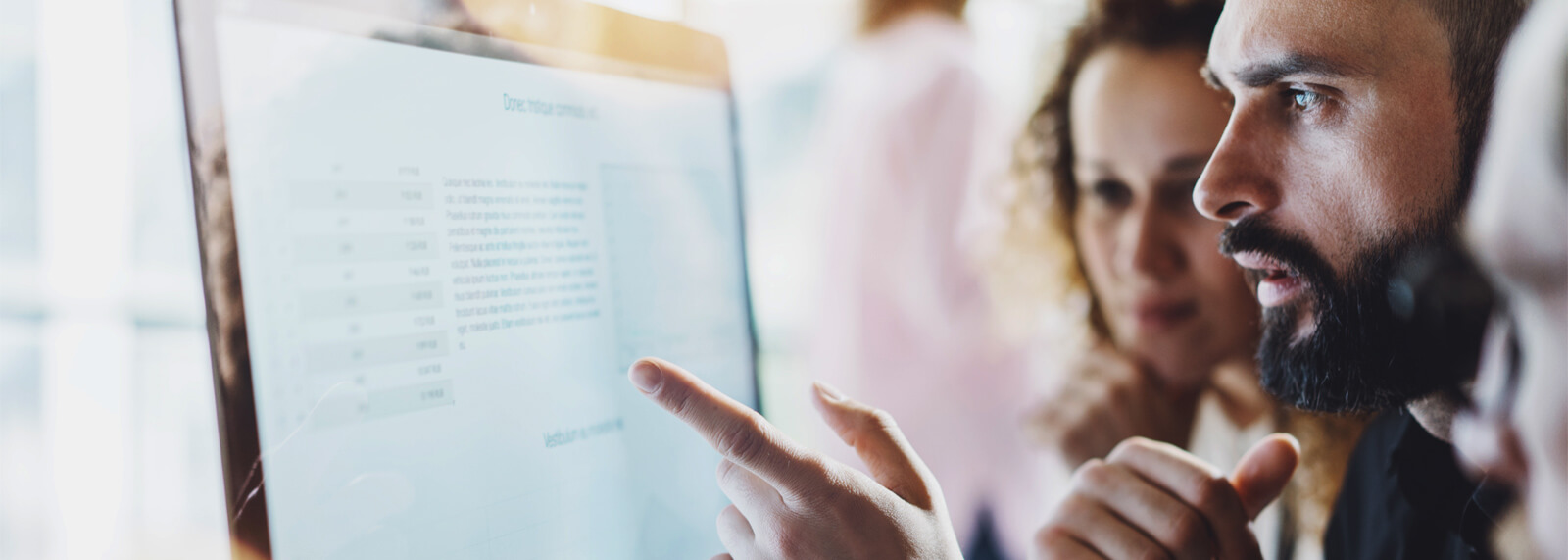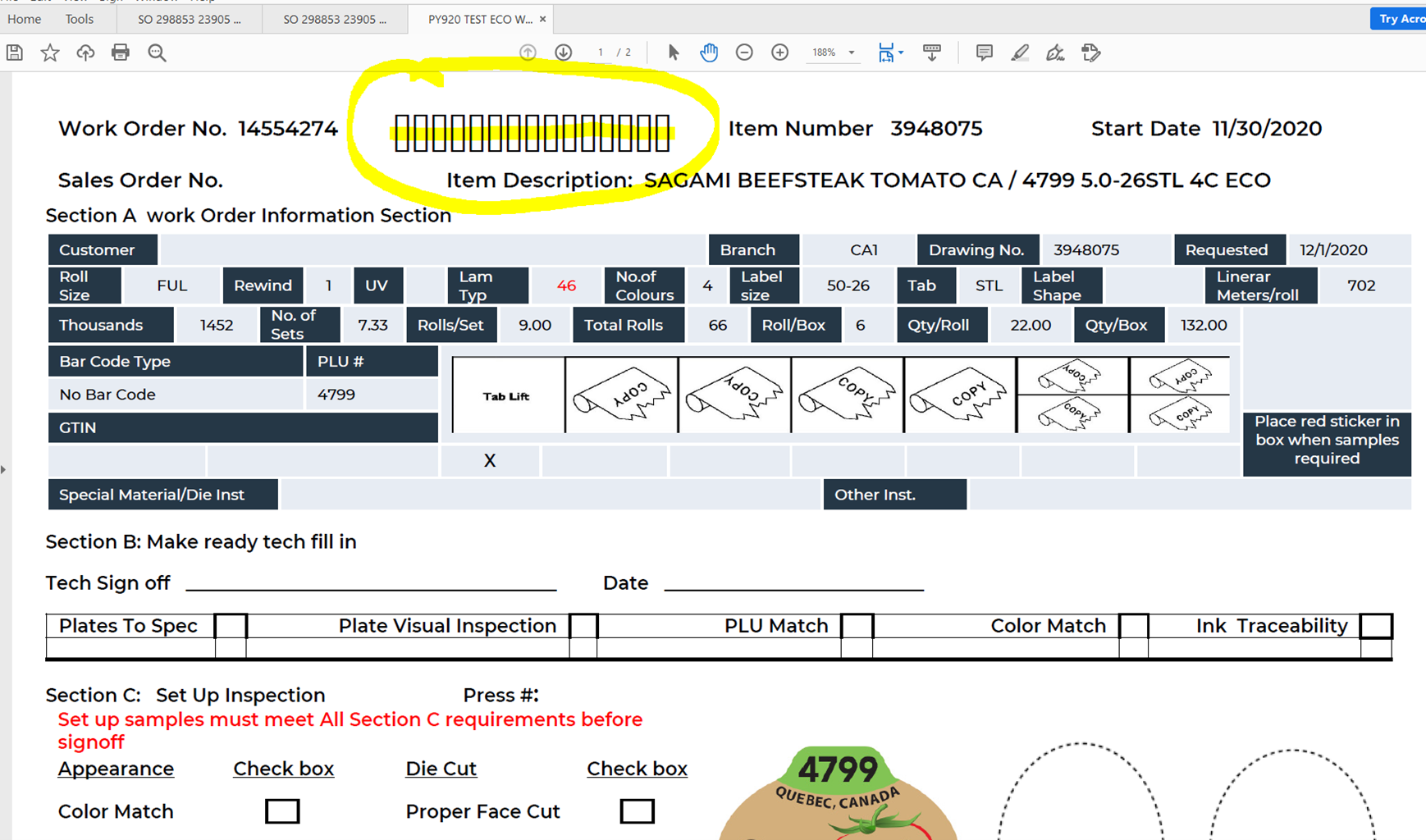When opening a JD Edwards work order with custom fonts the bar code for the work order can come out garbled or corrupted. This issue is common with fonts like 128R00.TFF. Because of this the work order cannot be scanned with DSI or RFGen. The images below show what the work order should look like and an example a corrupted work order.
Corrupted Bar Code
Good Bar Code
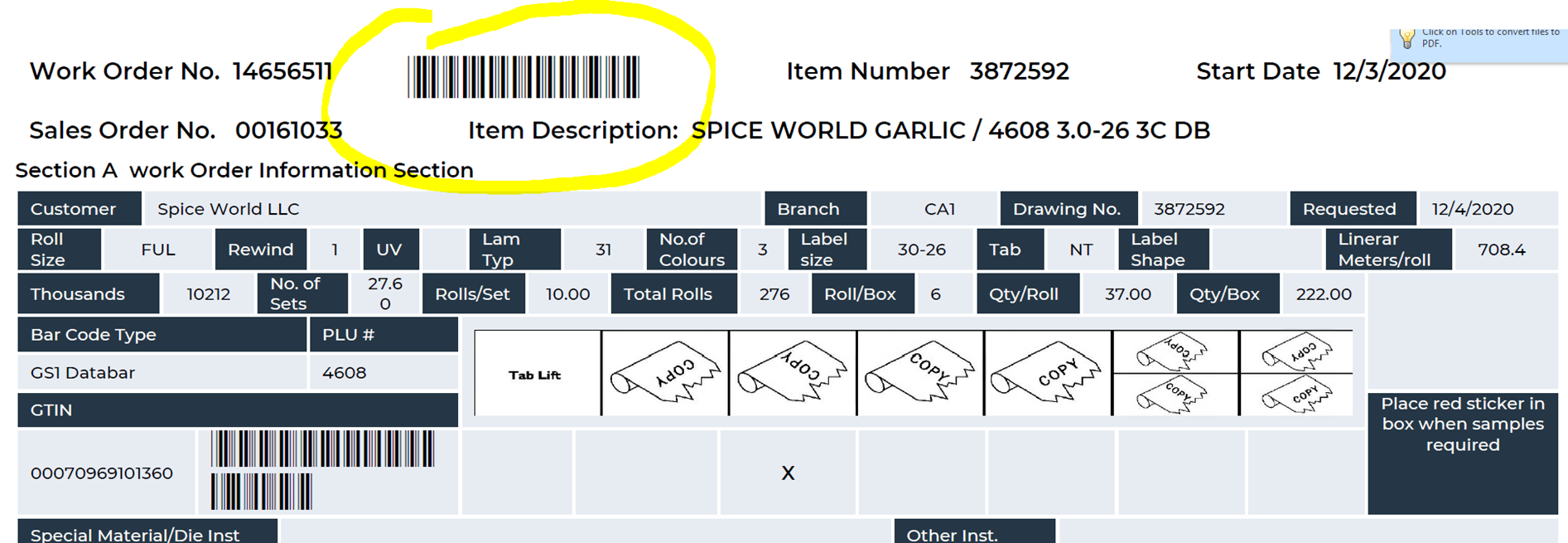
Here is how this issue can be resolved:
1. Go to the enterprise server in question:
- Navigate to E:\JDEdwards\E920\system\classes
- Make a copy of the xdo.cfg file
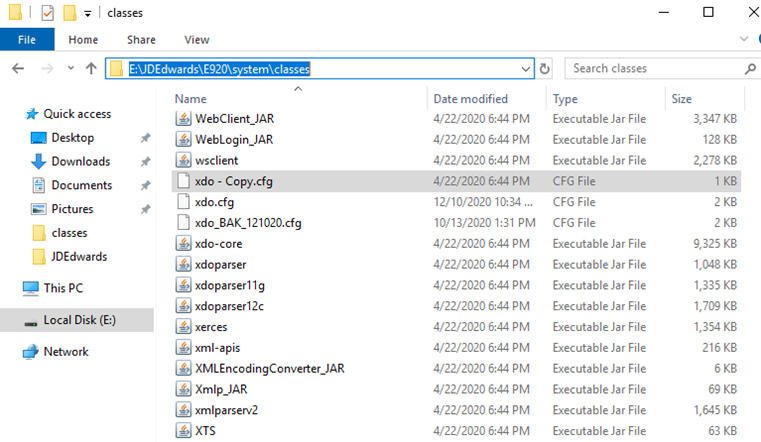
2. Right click on the original copy for xdo.cfg:
- Click on Open with
- Select notepad
3. The open file will look like this:
<config version="1.0.0" xmlns="http://xmlns.oracle.com/oxp/config/"> <!-- Properties --> <properties> <!-- System level properties --> <!-- PLEASE SELECT A VALID TEMPFILE DIRECTORY!!! --> <!-- <property name="system-temp-dir">/tmp</property> --> <!-- PDF compression --> <property name="pdf-compression">true</property> <!-- PDF security --> <property name="pdf-security">false</property> <property name="pdf-open-password">user</property> <!-- <property name="pdf-permissions-password">owner</property> --> <property name="pdf-no-printing">false</property> <property name="pdf-no-changing-the-document">true</property> <!-- Scalability properties --> <property name="xslt-scalable">true</property> <property name="xslt-xdoparser">true</property> </properties> <fonts> <font family="BC 3of9" style="normal" weight="normal"> <truetype path="C:\Windows\Fonts\B39R00.TTF"/> </font> <font family="MICR MT" style="normal" weight="normal"> <truetype path="C:\Windows\Fonts\MICR__.TTF"/> </font> <font family="Calibri" style="normal" weight="normal"> <truetype path="C:\Windows\Fonts\calibri_0.ttf"/> </font> <font family="Arial" style="normal" weight="normal"> <truetype path="C:\Windows\Fonts\arial.ttf"/> </font> </font> </fonts> </config>
4. The custom portion font of the xdo.cfg that is causing the issues is:
<font family="BC 3of9" style="normal" weight="normal"> <truetype path="C:\Windows\Fonts\B39R00.TTF"/> </font>
5. Add a separate font family entry for the custom B39R00.TTF font to the xdo.cfg open file. See the example below:
<font family="Book Antiqua" style="normal" weight="normal"> <truetype path="C:\Windows\Fonts\B39R00.TTF" />
6. Save the xdo.cdf file.
This is an easy fix for this issue. It can also be applied to the local BI Publisher installed on workstations that encounter the same issue.