Introduction
With JD Edwards Tools Release 9.2.6.4, Orchestrator designers can now enable end-users to provide input parameters for an orchestration. Use this tutorial to configure the solution for the business scenario presented.
Business Scenario
In many enterprises, buyers require you to send a copy of the printed purchase order(s) to specific recipient(s). Before this enhancement, the user would need to retrieve the PDF from their queue and attach it to an email.
Solution
Step 1: Create an orchestration that executes the PO Print UBE (R43500) and sends the output to an email recipient
Orchestration
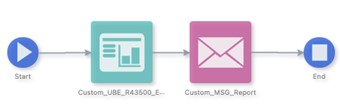 Report Request
Report Request
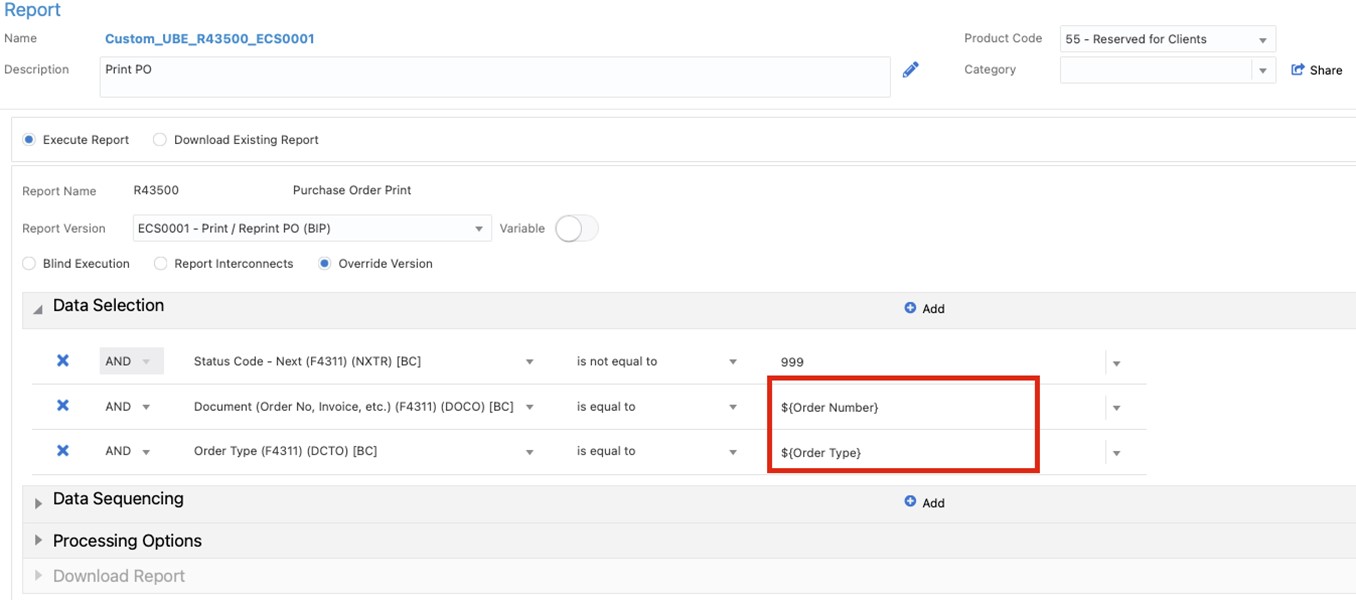 In this example, we are using the following parameters. This will allow the buyer to print the selected PO.
In this example, we are using the following parameters. This will allow the buyer to print the selected PO.
- Order Number ${Order Number}
- Order Type ${Order Type}
Message Request
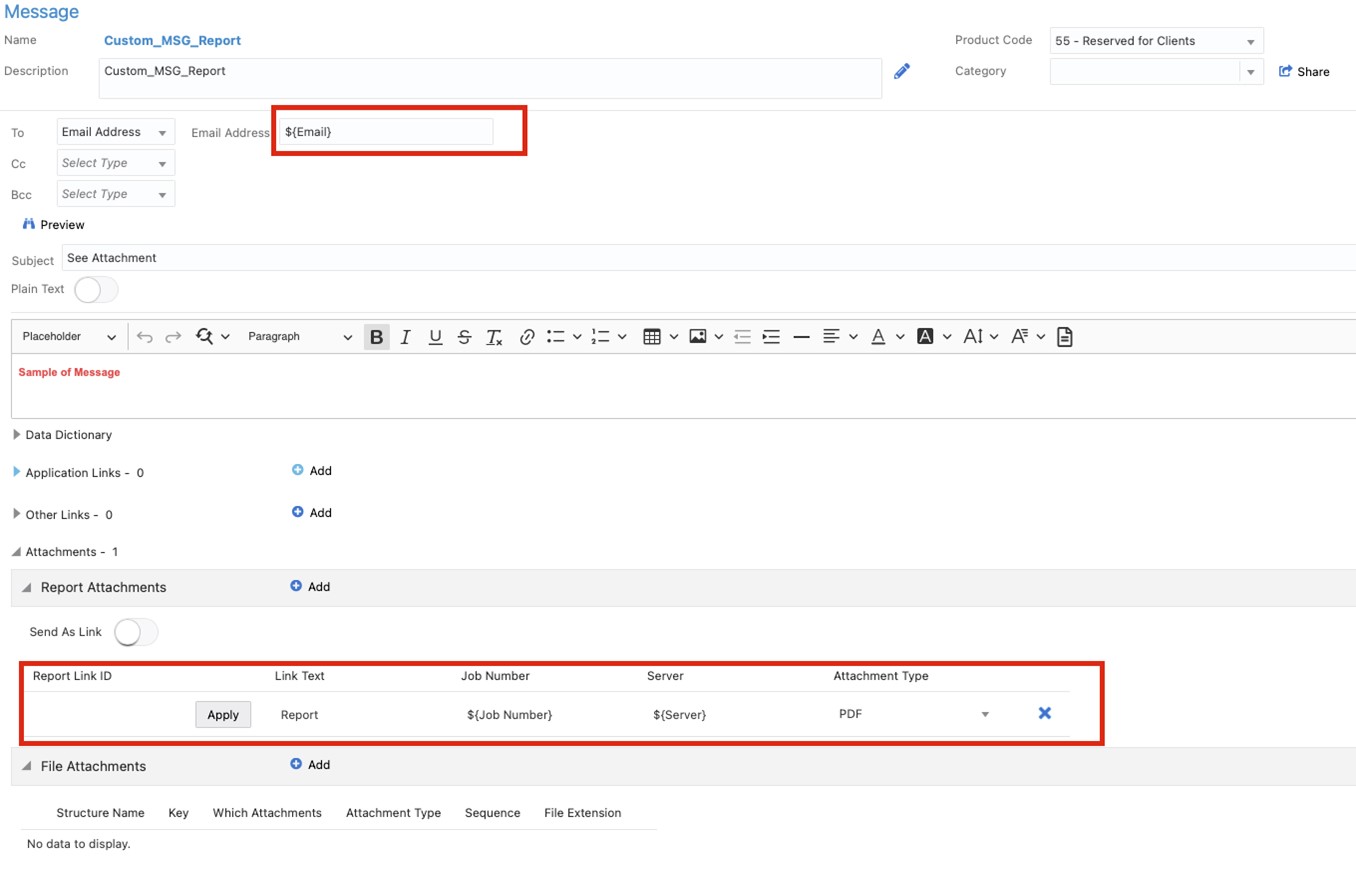
In this example, we are using the following parameters:
- Email: ${Email} – This will allow the buyer to provide an email address to send the output
- Job Number: ${Job Number} – This will allow the orchestration to access email and attach the output
- Server: ${Server} – This will allow the orchestration to access email and attach the output
Orchestration Inputs
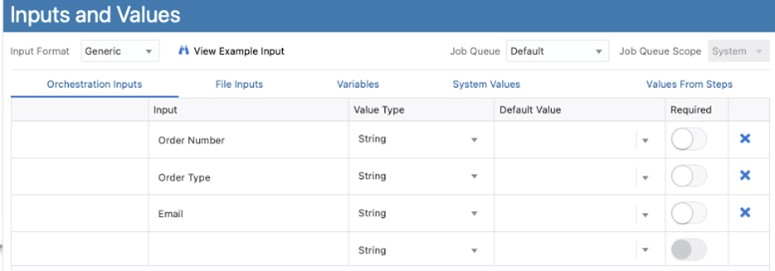
Transformations
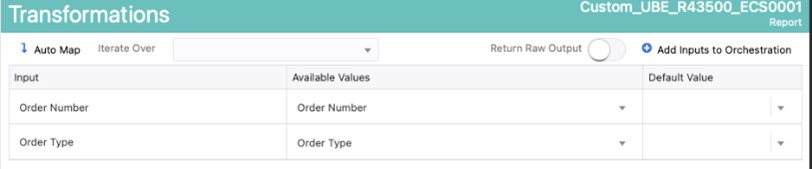
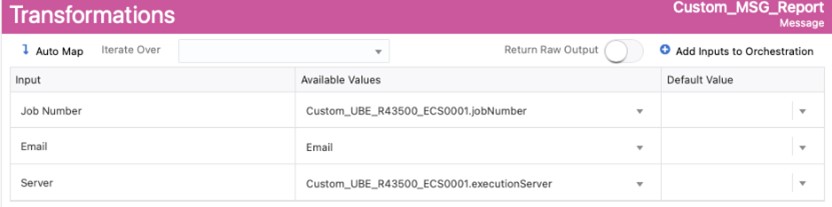
Step 2: Using Form Extensions, associate the orchestration to the [Work With Order Detail] application
- Application ID: P4310
- Form ID: W4310G
2.1 – Launch the application [P4310|W4310G]
2.2 – Open the [Form Extension] dialog box
2.2 – Add an icon to the screen
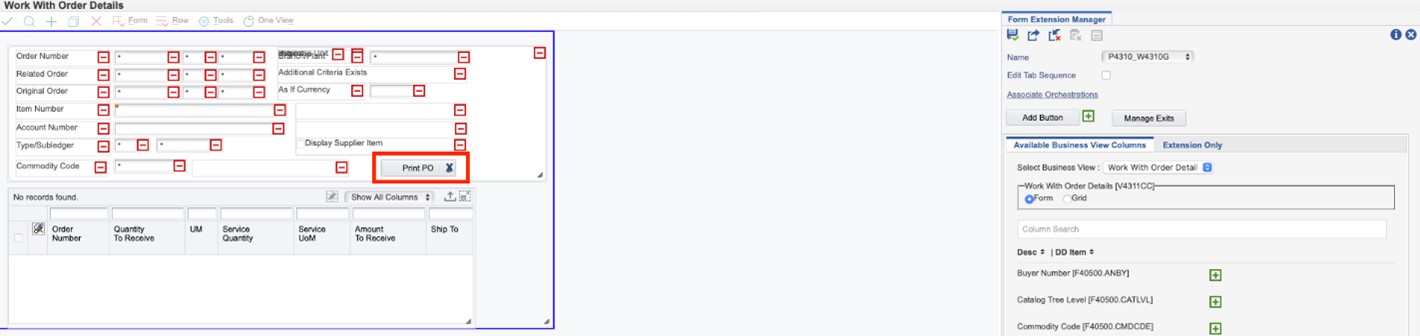
2.3 – Associate the orchestration to the icon as follows:
- Select Control – Print PO
- Select Event – Button Clicked
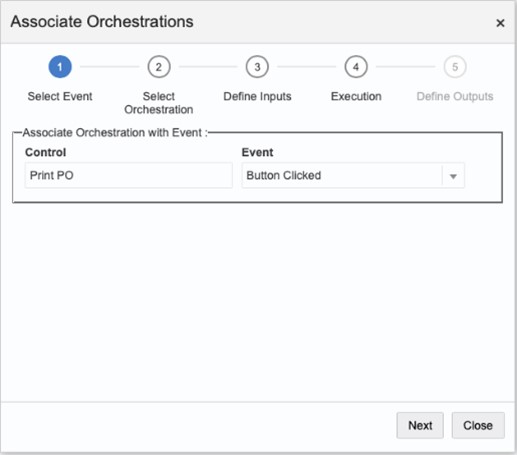
- Select the Orchestration – Custom_UBE_R43500
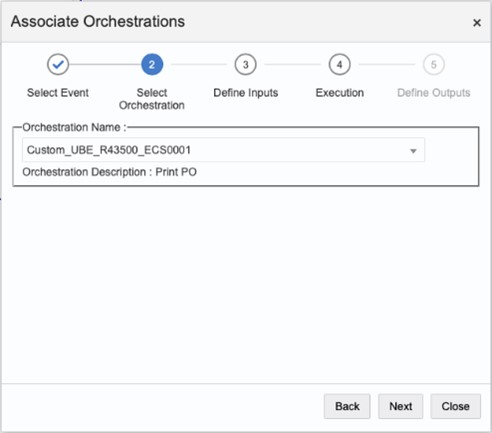
- Define the inputs
This is where the new enhancement exists, allowing you to define the [Allow Input] value(s).
- Map the [Order Number] and [Order Type] to the corresponding grid columns
- Select [Allow Empty] and [Allow Input] to enable email access
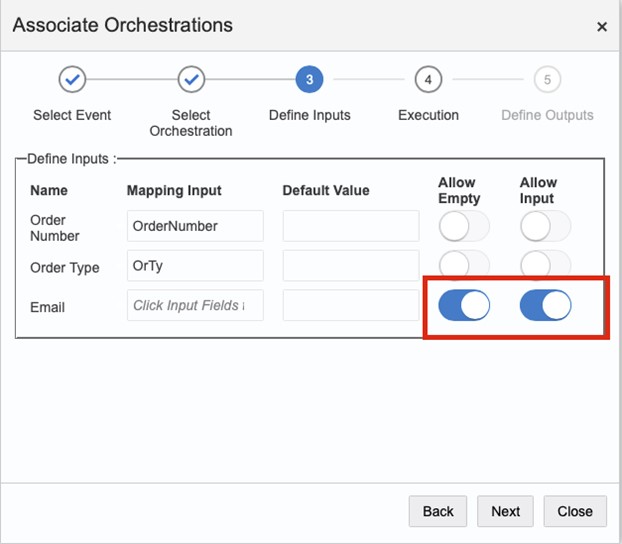
- Execute the orchestration
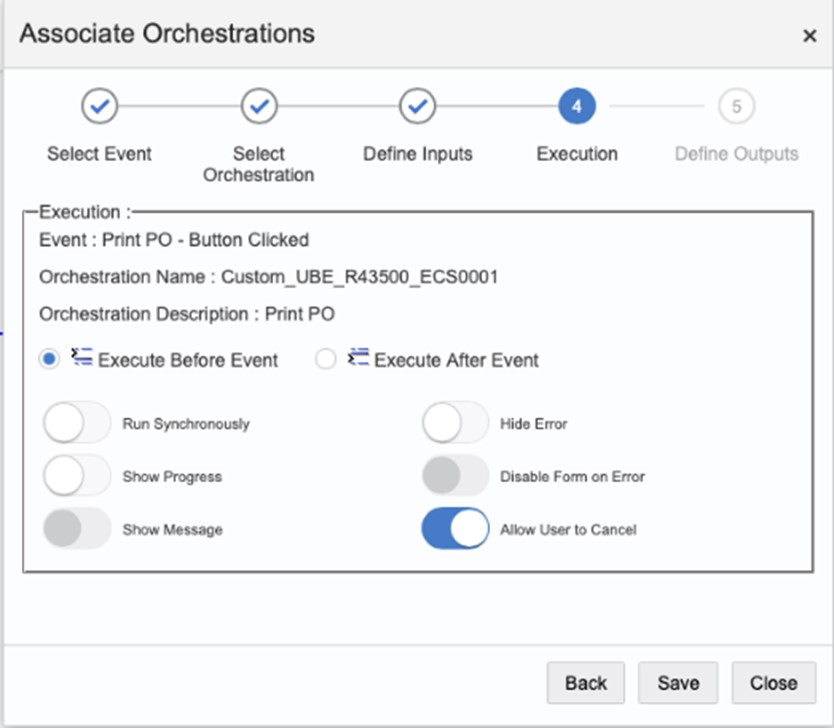
Step 3: Testing
3.1 – Enter and save a purchase order
3.2 – Inquiry purchase order
3.3 – Select record and click on [Print PO]
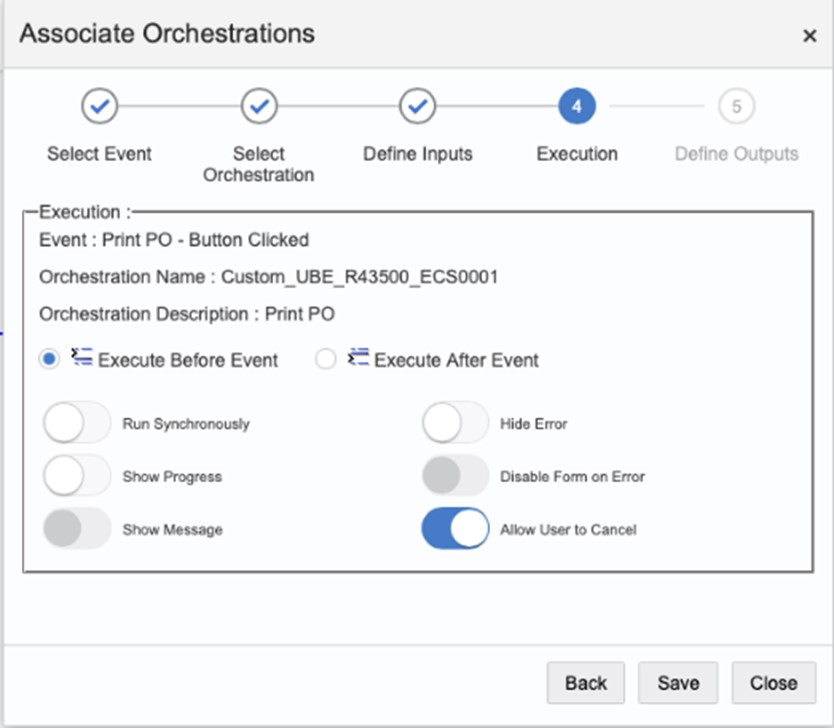
3.4 – The [Enter Input] window will popup, provide an email address and click [OK] to submit.
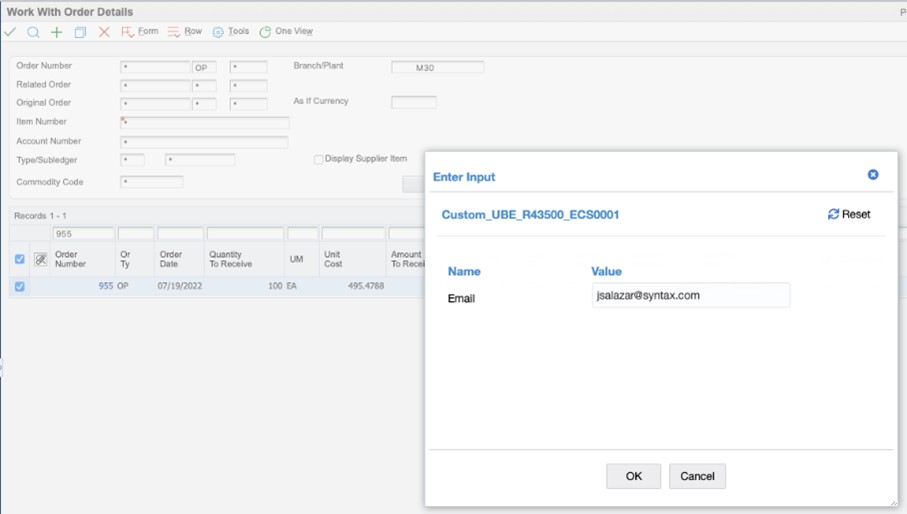
3.5 – The process will be submitted and the email sent with the PO attached.
Conclusion
With the enhancements included in the most recent Tools Release (9.2.6.4), JD Edwards administrators are able to prompt end-users for input parameters for an orchestration. This feature provides a simple tabular user interface for end users to provide inputs to the orchestration, including rows and columns of data.
Visit the Oracle Product Catalog for additional information related to this enhancement.

