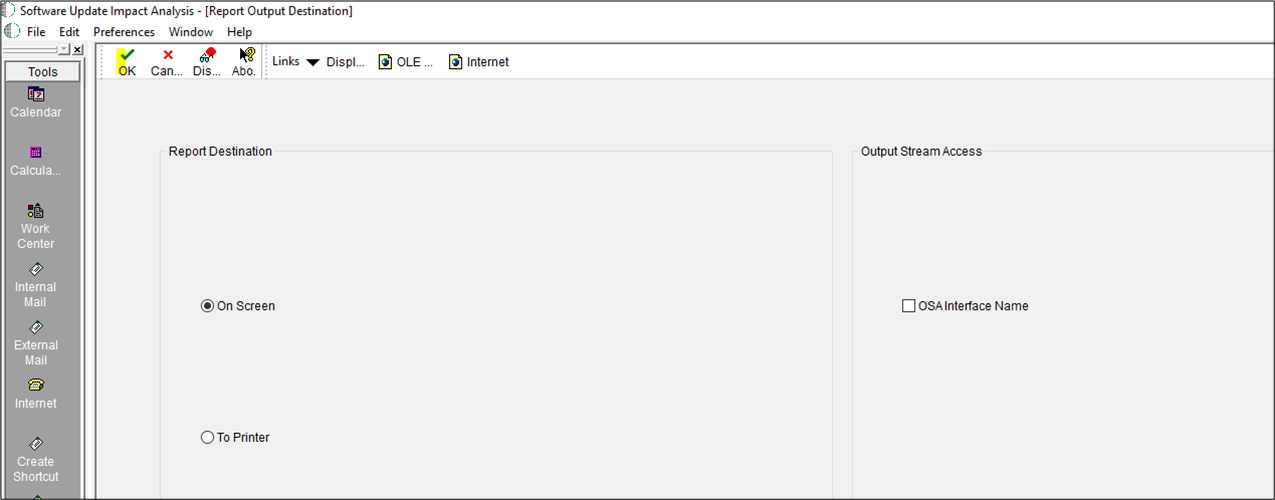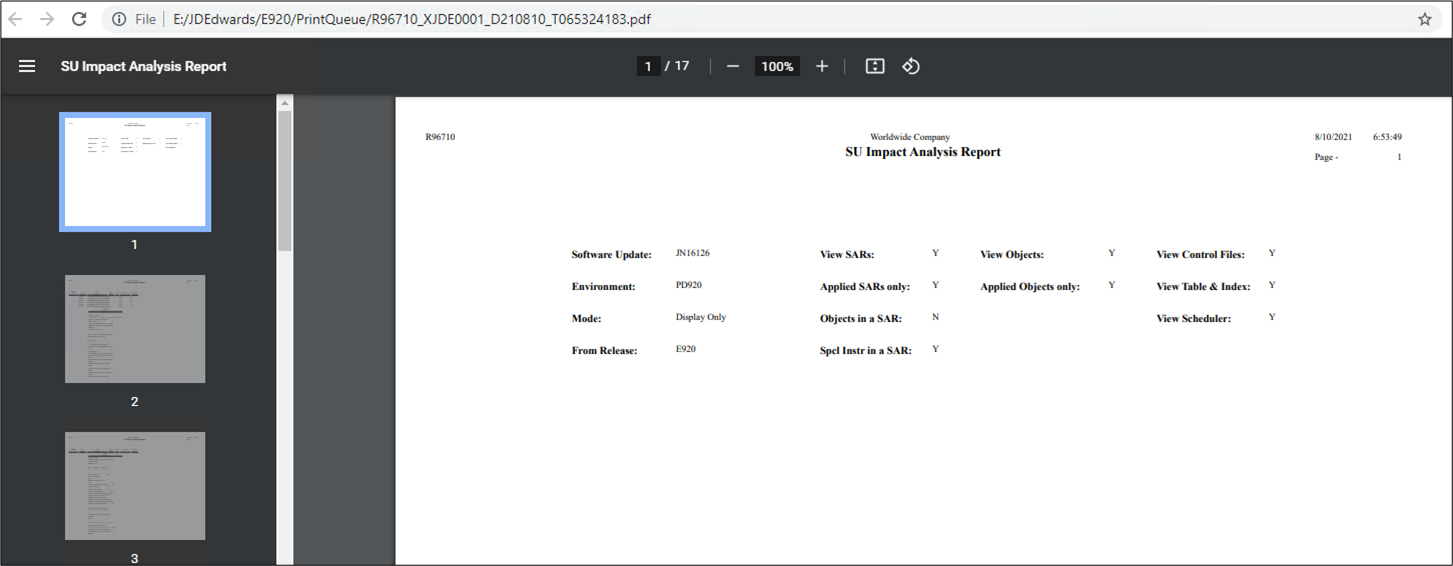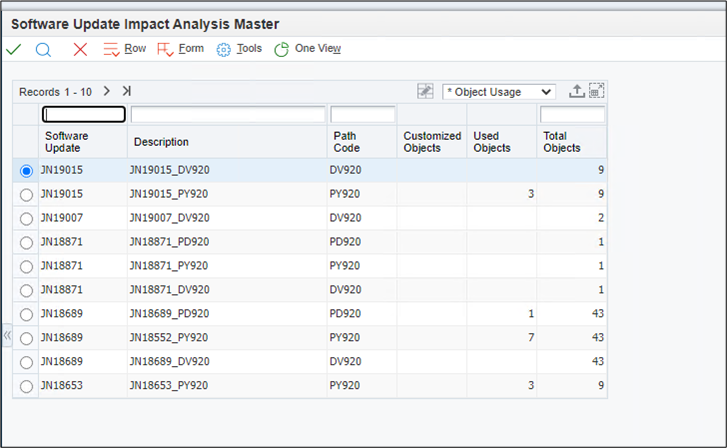As a JD Edwards CNC, I have been applying Electronic Software Updates (ESUs) for my entire career. It is a simple process and with practice we all have mastered it. The first and most important task when applying an ESU is the impact analysis which compares the ESU objects with the objects in the path-code on which the ESU is being applied. This process analyzes which objects will be updated by the ESU and checks if any of the customizations on existing objects will be overridden.
Generally, a CNC does the impact analysis and sends the report to the functional team for analysis. The functional team will confirm if the ESU is overriding any customized objects. Viewing the report, you can determine if the ESU is adding or replacing an object, but it doesn’t tell us if the object was customized or not. To do that you must login into JDE and check each object to determine if any were customized.
But there is a quicker way to perform an ESU impact analysis. By logging into the Deployment Server in the Deployment Environment, you can run the analysis and view it on the Impact Analysis application (P96710) which gives a comprehensive view of any impacts caused by the ESU. It includes the Last Patched ESU name and date for an application, and if the object is customized or not.
Performing the Impact Analysis
1
Login into the E1 DEP Environment on the Deployment Server.
2
Open the Menu System Administration Tools -> System Installation Tools -> Software Updates -> Software Update Impact Analysis.
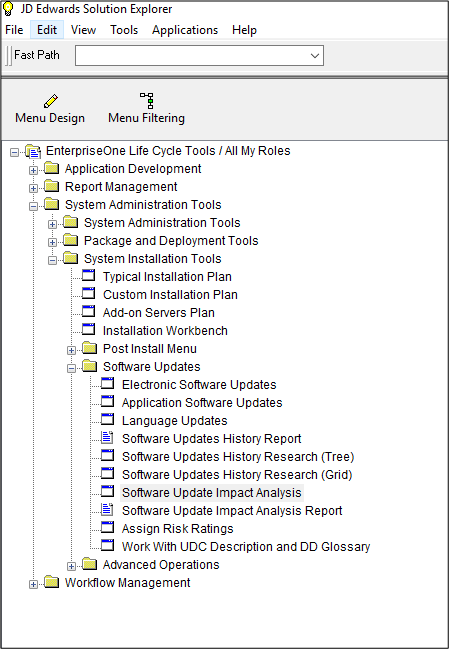
3
Add a new record for the newly installed ESU.
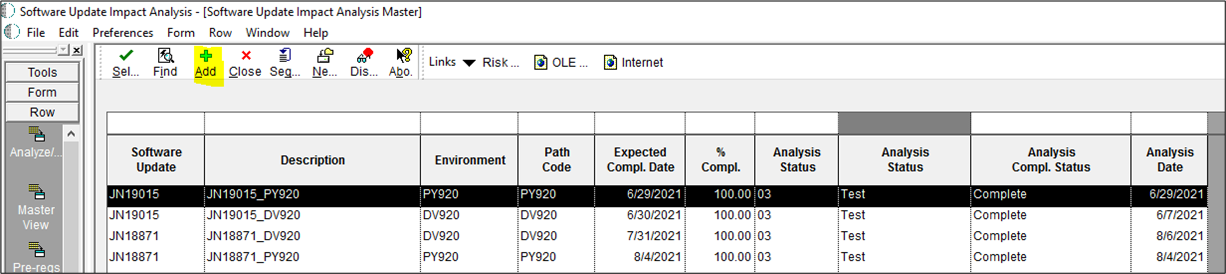
4
Enter the ESU name, description, environment name, completion date, percent complete, and impact analysis status.
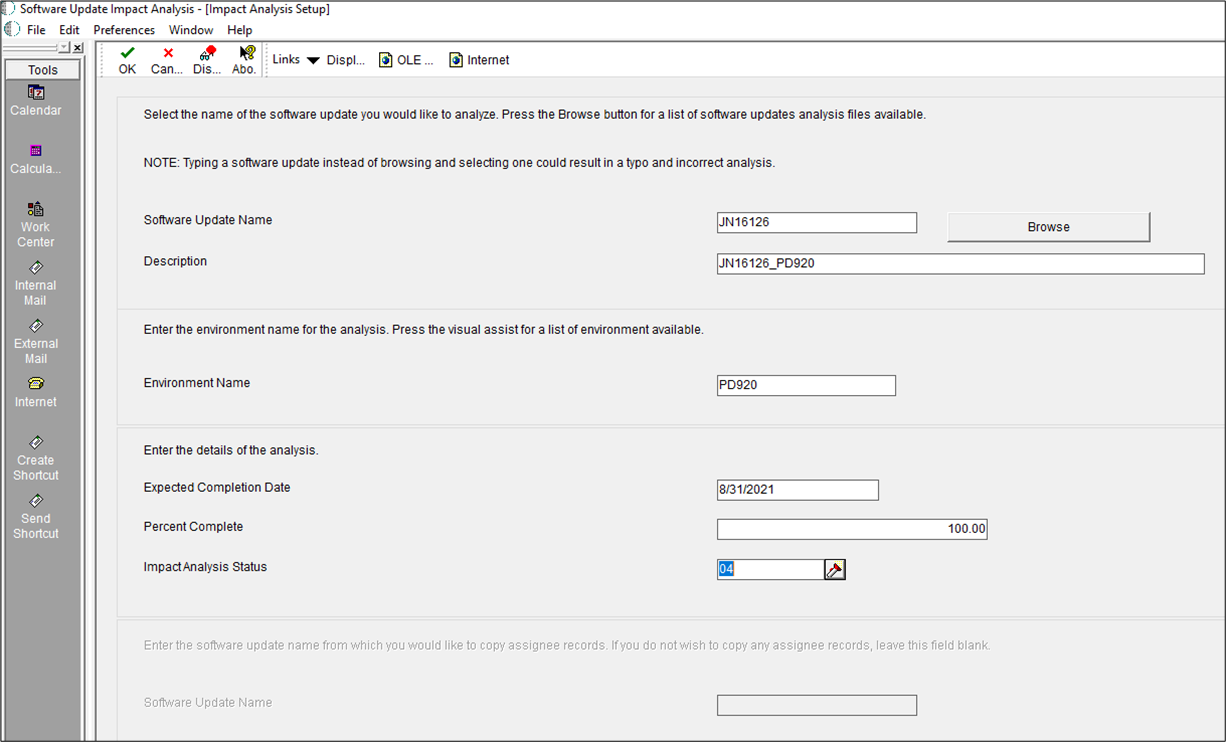
5
After the record is added, click on Analyze from Row Exit.
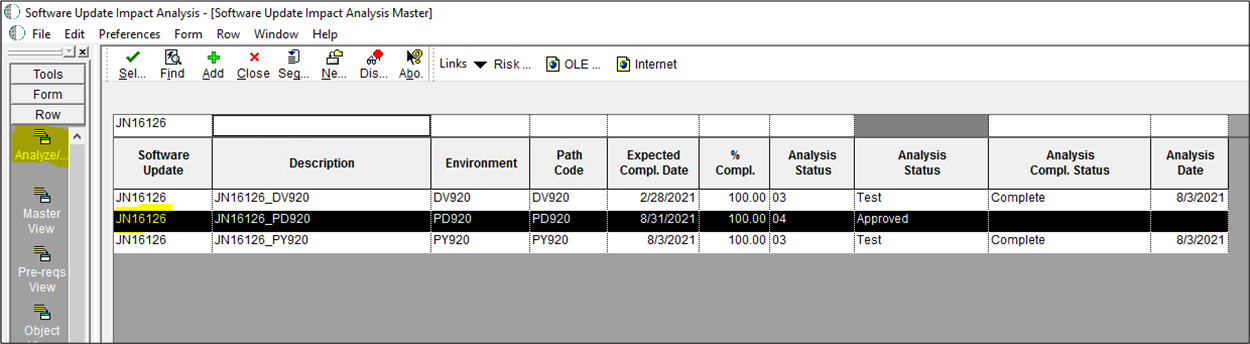
6
After this step, the Analysis Status will show as Complete.
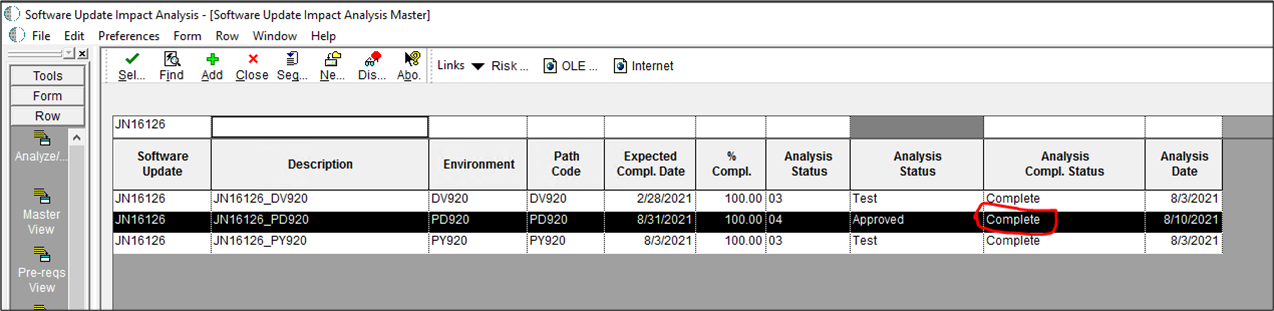
7
Now, run the Analysis Report.
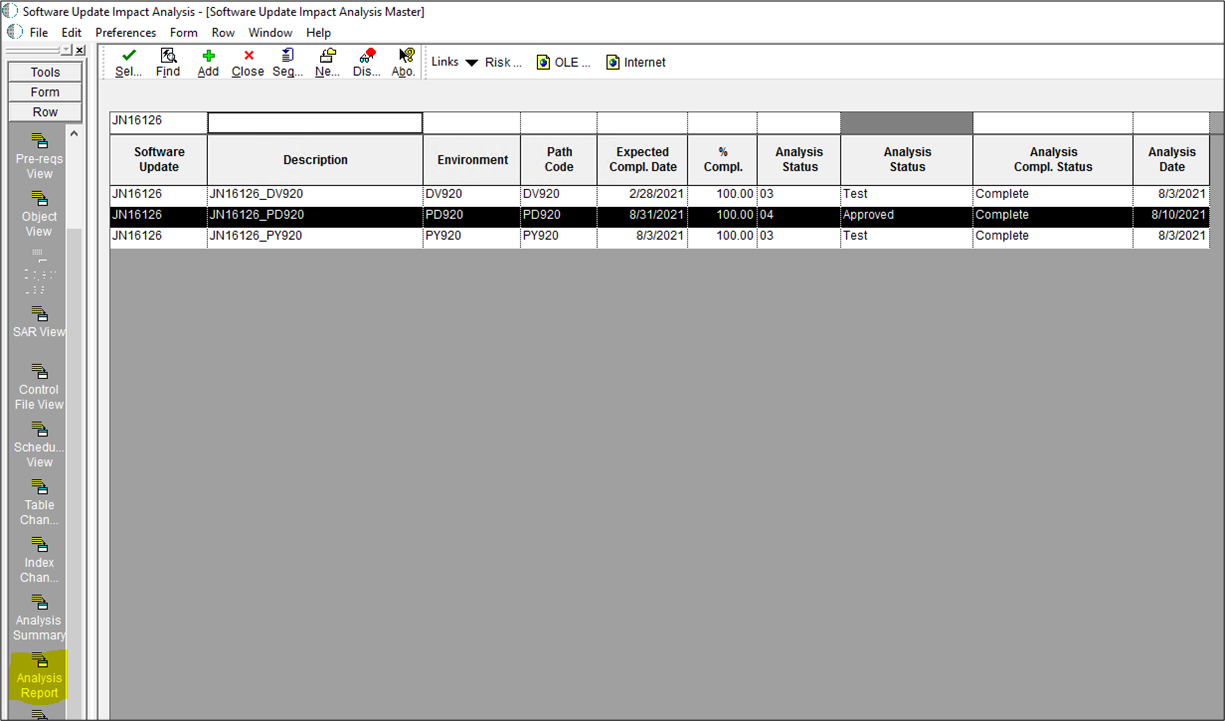
8
Open application P96710 in JDE to view the details of the Impact Analysis.
9
Select a record to see the details. In this example, we can see that there are no customized objects.
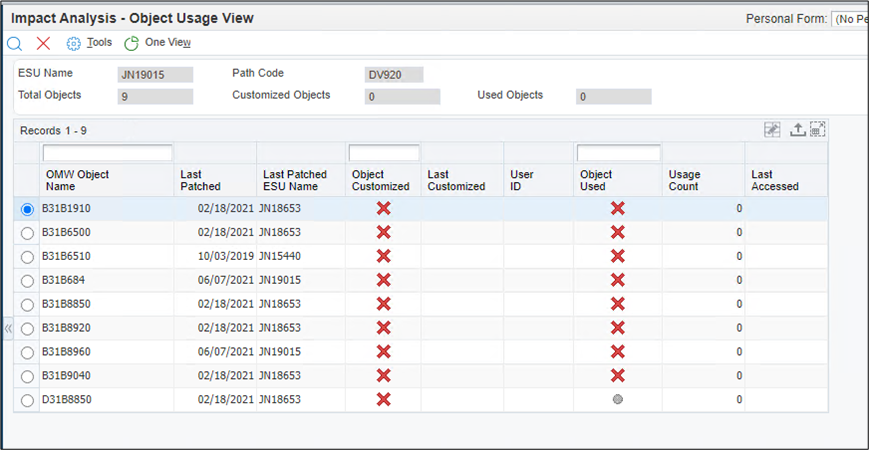
Conclusion
This is an effective way of using the Impact Analysis tool when applying Electronic Software Updates (ESUs) that will help you get a better understanding of what objects are being updated, if they are customized, and what the last ESU installed was.
To learn more about JD Edwards, visit our JD Edwards insights page, where you can access JDE whitepapers, webinars, data sheets, and much more.