Analyzers available within the Support Analyzer Bundle Menu Tool contain self-service health-check scripts that review data and analyze current configuration settings to help to optimize E-Business Suite system performance and keep Oracle software and systems healthy. These analyzers are designed to proactively assist in diagnosing and maintaining Oracle Application environments, identify many known issues across Oracle Application products, and should be used as the first line of defense prior to logging a SR (service request) with Oracle Support. They are essentially reports that were designed by Oracle Support to assist with diagnosing issues by providing detailed analysis and even some potential solutions, like applying a relevant generic data fix or suggesting a patch. These analyzers can also speed up response time when creating a SR by proactively providing the outputs for the relevant analyzers, in a product family, when initiating the SR.
This is where the highly beneficial Analyzer Bundle Tool comes into play, providing a simple interface that makes it easy to perform these tasks. In addition, these tools help to avoid reactive troubleshooting by enabling scheduled monitoring as a regular system process. Consistent monitoring can eliminate emergencies and mitigate the financial impacts.
Analyzers are designed to proactively assist in diagnosing and maintaining Oracle Application environments through:
- Non-invasive scripts that DO NOT perform any INSERTs, UPDATEs, or DELETEs to the data
- Straightforward HTML output with targeted recommendations of proven solutions
- Intuitive and easy to use tooling
NOTE: The installation of the Support Analyzer Bundle Menu Tool unzips files inside a single “MENU” directory. The Analyzer Bundle Menu is a menu-driven command line tool that will allow running the EBS Support Analyzers and installing each analyzer as a concurrent program. Application data is not altered in any way when the Analyzer Bundle Menu is installed or when any Support Analyzer is run. One of the key features of the tool is that it can bulk load all analyzers in an EBS product family, or all analyzers in all families, or individual analyzers if you don’t want to create complication by having unnecessary capabilities.
Purpose and Benefits
EBS Support Analyzers are designed to proactively assist with diagnosing issues and maintaining Oracle application environments. The E-Business Suite Support Analyzer Bundle Menu Tool was developed with the following benefits:
- Easy to install and obtain all available EBS Support Analyzers in Index Doc ID 1545562.1
- Convenient way for DBA/SYSADMIN to execute analyzers from a single menu
- Provides a maintenance methodology for obtaining new and updated analyzers
- Quickly load and register analyzers as concurrent programs (Java analyzers are not available as concurrent programs)
- Menu shows analyzers installed as concurrent programs and versions
- Ability to remove and uninstall from the menu
- Ability to schedule and automate analyzer updates
- New analyzer versions are automatically deployed to users
- Lessens maintenance for DBAs
- Ability to self-monitor and troubleshoot
Support Analyzers provide detailed analysis of various product areas like System Administration, Workflow, Manufacturing, Financials, HCM, etc…. Each analyzer is either a Java script or pl/sql package that can be run from Java or SQL*Plus. The (non-Java) pl/sql analyzers can be setup to run as concurrent programs. When installed as a concurrent program, users with the proper authorization can run and view the analyzer HTML reports from the Concurrent Manager, without needing the APPS password.
Technical Requirements
- E-Business Suite 12.0, 12.1, or 12.2
- UNIX or LINUX (does not run on Windows environments)
- Internet connectivity from your E-Business Suite Concurrent Processing Server
- E-Business Suite account with the system administrator responsibility (System Administrator Reports Request Group)
- My Oracle Support credentials setup in Oracle Applications Manager (i.e. “Metalink Credentials”) requires JDK 1.7.0_131+
- JDK 1.7.0_131 or higher on the Concurrent Processing Server (check via “$AF_JRE_TOP/bin/java -version”)
EBS Support Analyzer Bundle Menu Tool Details
- A Perl-driven menu system
- Provides a menu interface for installing all currently available analyzers
- Provides a menu interface for executing the analyzers
- Checks for analyzer updates
- Latest collection of new and updated analyzers found in Doc ID 1545562.1
- Includes automated options for concurrent program setup
- FNDLOAD – individual analyzers
- FNDLOAD – bulk analyzers by product family
- FNDLOAD – bulk all analyzers
- Provides a menu option to show analyzers installed as concurrent programs and what version
- Provides a menu interface to remove and uninstall analyzers
- Pick and choose what is removed
- Remove analyzer files from their respective PROD_TOP (if any)
- Remove concurrent program entries
- Drop analyzer database objects
- Uninstall option for one/all of the analyzers
- Oracle Support plans to release a monthly update zip file, containing:
- The latest version of the Perl menu tool
- The latest new and updated analyzers found in Doc ID 1545562.1
Steps To Enable the E-Business Suite Support Analyzer Bundle Menu Tool
1) Bundle Installation
To install, download and unzip the latest Bundle_<Date>.zip into any directory on the applications tier. A new MENU directory will be created which contains all the needed files. The installation steps are very simple and all the steps are outlined below.
- Note, it is NOT recommended to place the files under APPL_TOP or a PROD_TOP as placing un-versioned files in the APPL_TOP can cause Adadmin/Maintain Snapshot errors.
- Acceptable locations include:
- $COMMON_TOP/
- $HOME/

- Note, there are several directories and a Perl script (Menu.pl) that will be expanded under the base.
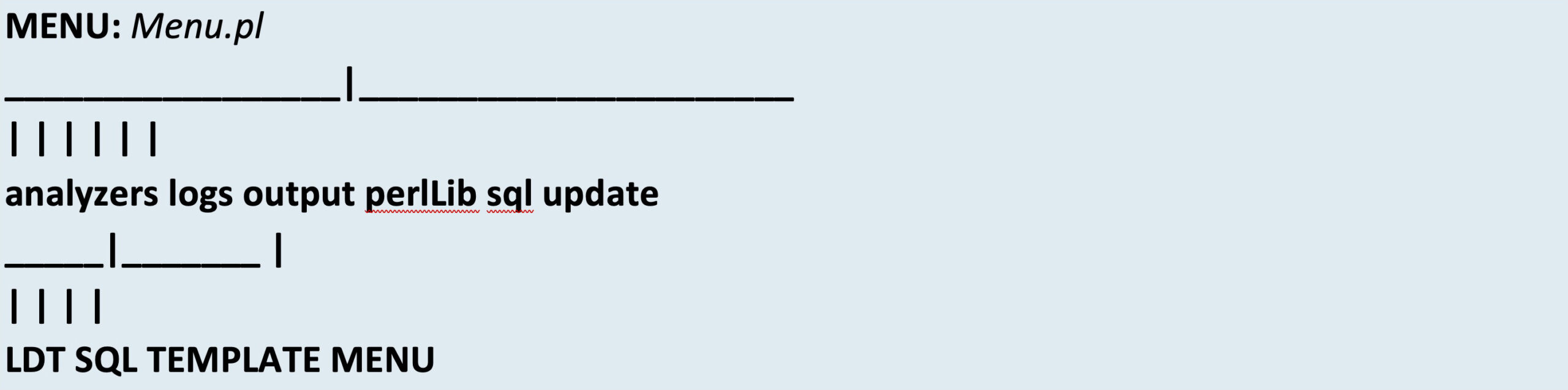
- Start the main Analyzer Menu by executing the command “perl Menu.pl”.

Main Menu Page:
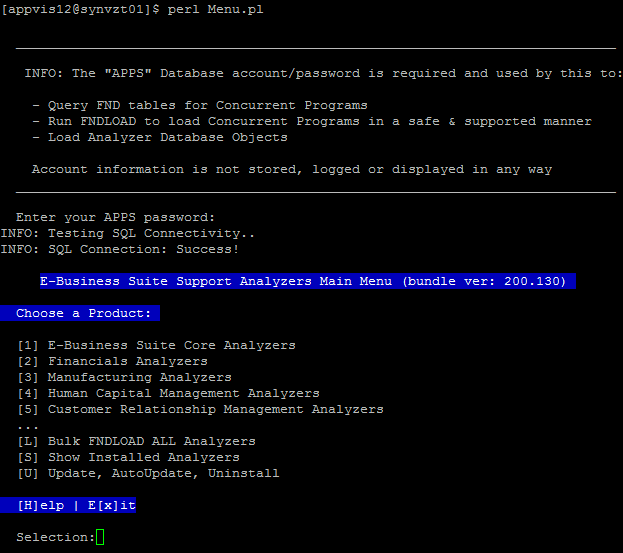
Select option “L” to start the “Bulk FNDLOAD ALL Analyzers” installation from the Main Menu Page as shown in the screenshots below.
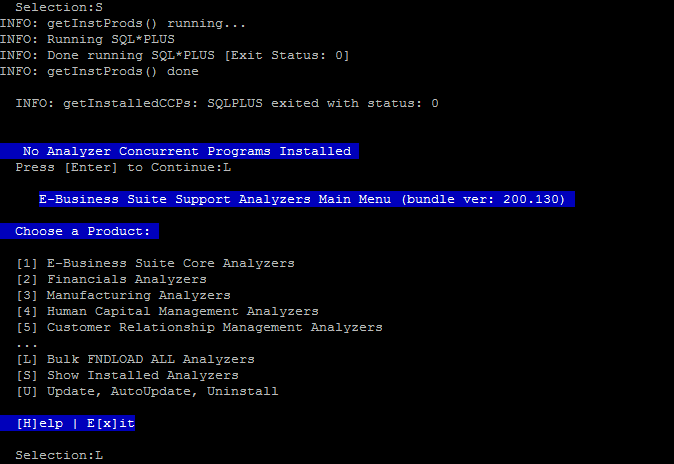
Select “C” to continue and “Y” to install the selected product from the Main Menu as shown in the screenshots below.
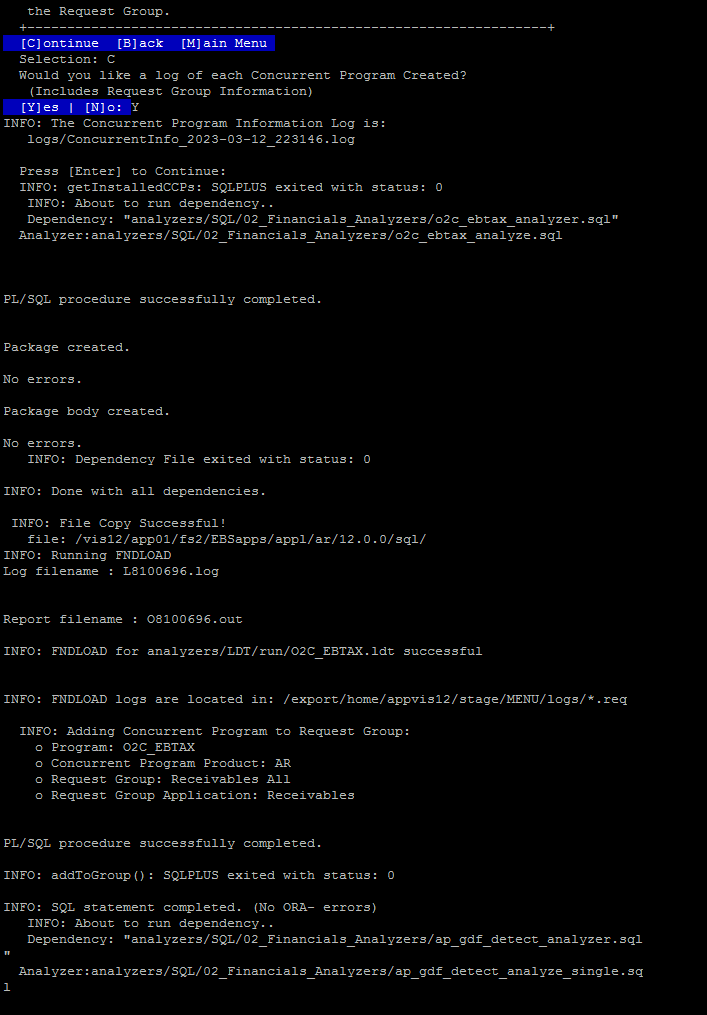
Select “X” to exit. You will see the installation log information as shown in the screenshots below.
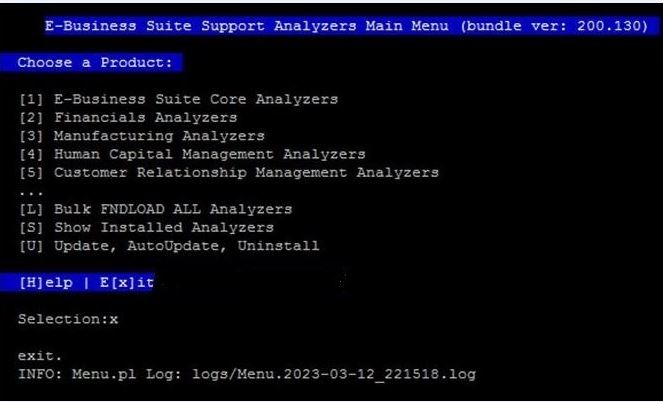
Example: Run the EBS Monitoring Analyzer program from the front application and verify the output.
To run the analyzer:
- Navigate to Process and Reports > Submit Processes and Reports
- Query the single request “Monitoring Analyzer”
- In Language Settings, ensure you have checked – American English
- Choose the OK button, then the Submit button
- Once the request completes, click on View Output and verify the output.
To save it locally use File -> Save as -> Webpage, HTML only.
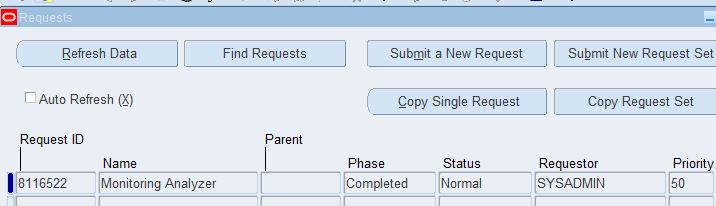
Sample output.
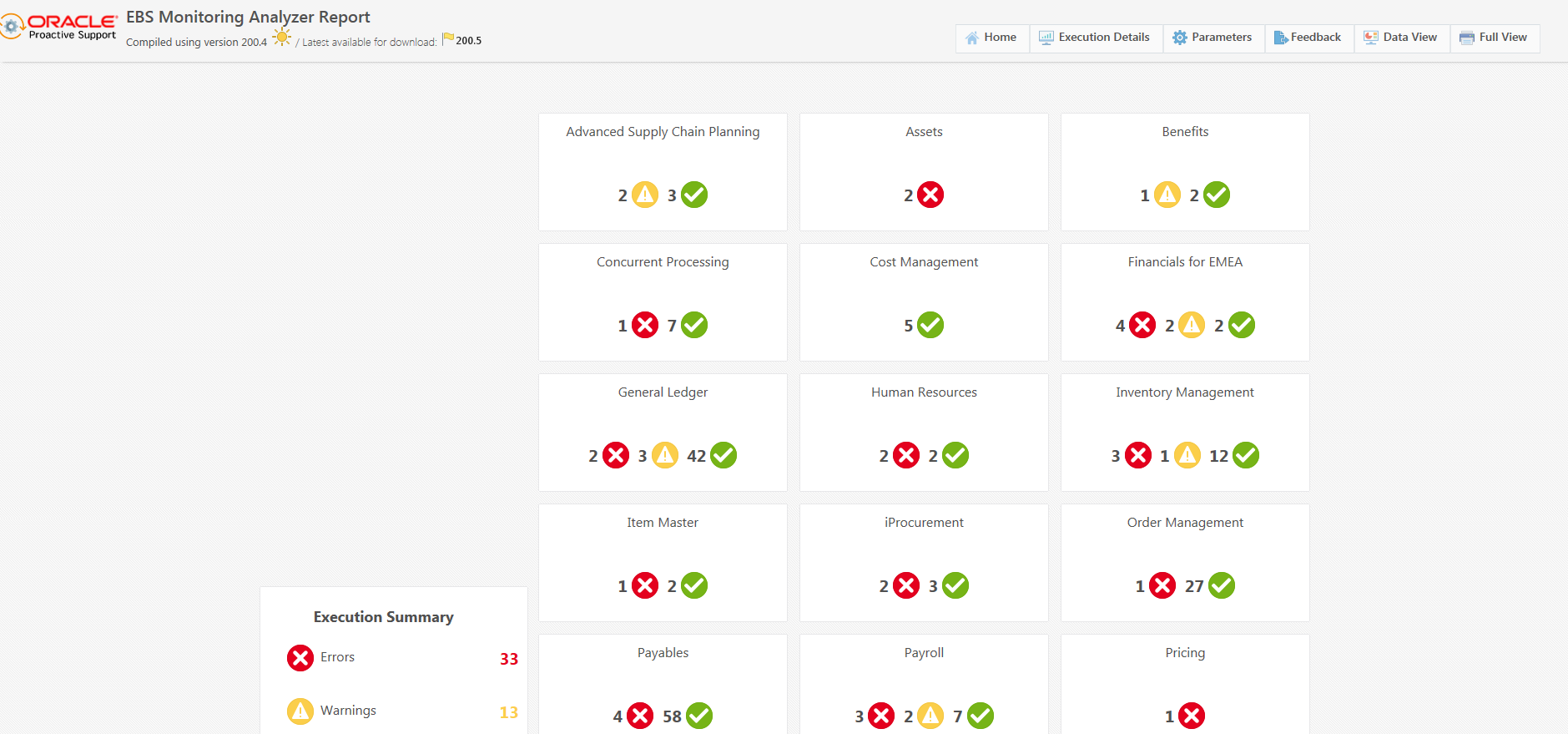
Auto Update – Concurrent Program Setup
While the Bundle Tool greatly simplifies the effort of obtaining analyzers and updating them, there’s still manual work involved, and many of us have asked whether there’s a way to automate this further. In response, Oracle has released a new feature allowing concurrent programs to be scheduled to enable analyzer updates using the Bundle Tool. This allows you to automate updating existing analyzers on a regular basis (i.e. monthly) without human intervention.
Benefits
- Schedule and automate analyzer updates
- New analyzer versions are automatically deployed to users
- Lessens maintenance for DBAs
Setup AutoUpdate
The AutoUpdate concurrent program is only available in the Analyzer Bundle (200.50+) from the Analzyer Bundle download in E-Business Suite Support Analyzer Bundle Menu Tool (Doc ID 1939637.1). Download and unzip the latest bundle via the tool. If you have the bundle already installed on the system, you may use the “[U]pdate” option via the Menu.pl to get the latest version. Once you have the latest version downloaded, with the apps environment set, run Menu.pl and choose:
“[U] Update, AutoUpdate, Uninstall”
Then, “[1] AutoUpdate Bundle Concurrent Program Setup”
From an existing Analyzer Bundle Menu on an EBS Application Tier Node, start the Bundle Menu using “Menu.pl”:
- Select option “U” to start the AutoUpdate Installation
- Select option “1” to start the AutoUpdate Setup
Example: See the below screenshots where AutoUpdate is installed via the Analyzer Bundle Menu Tool.
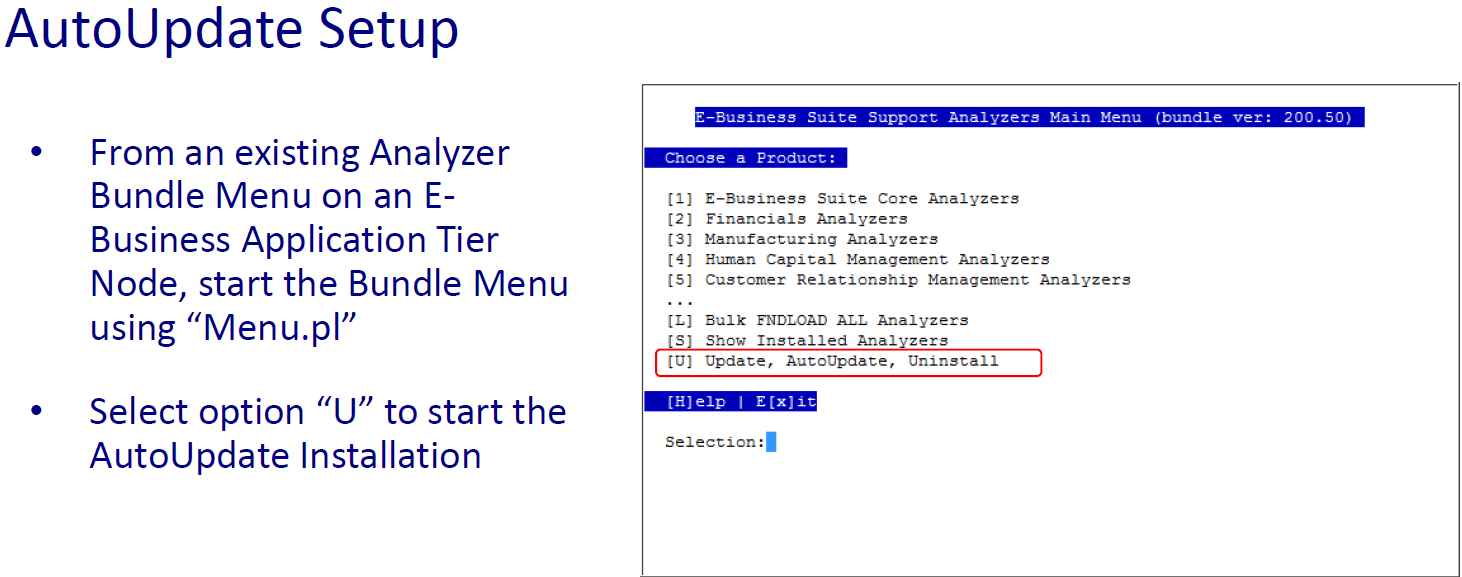
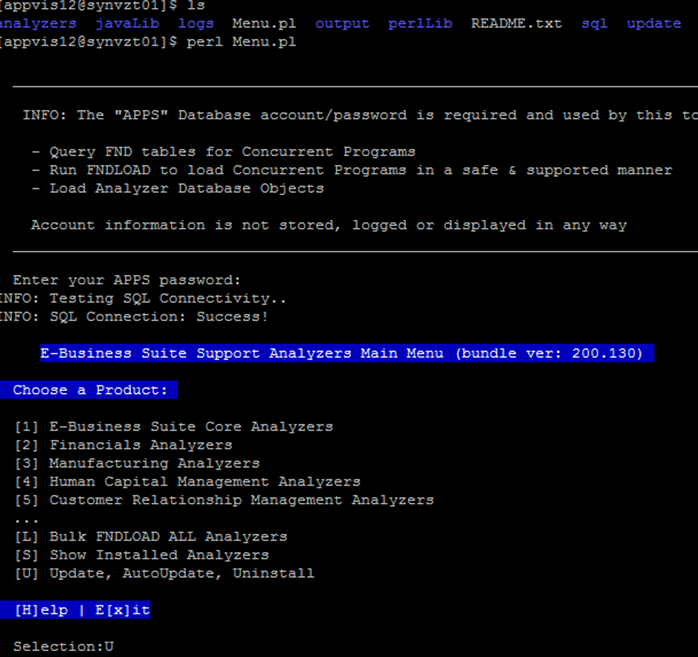
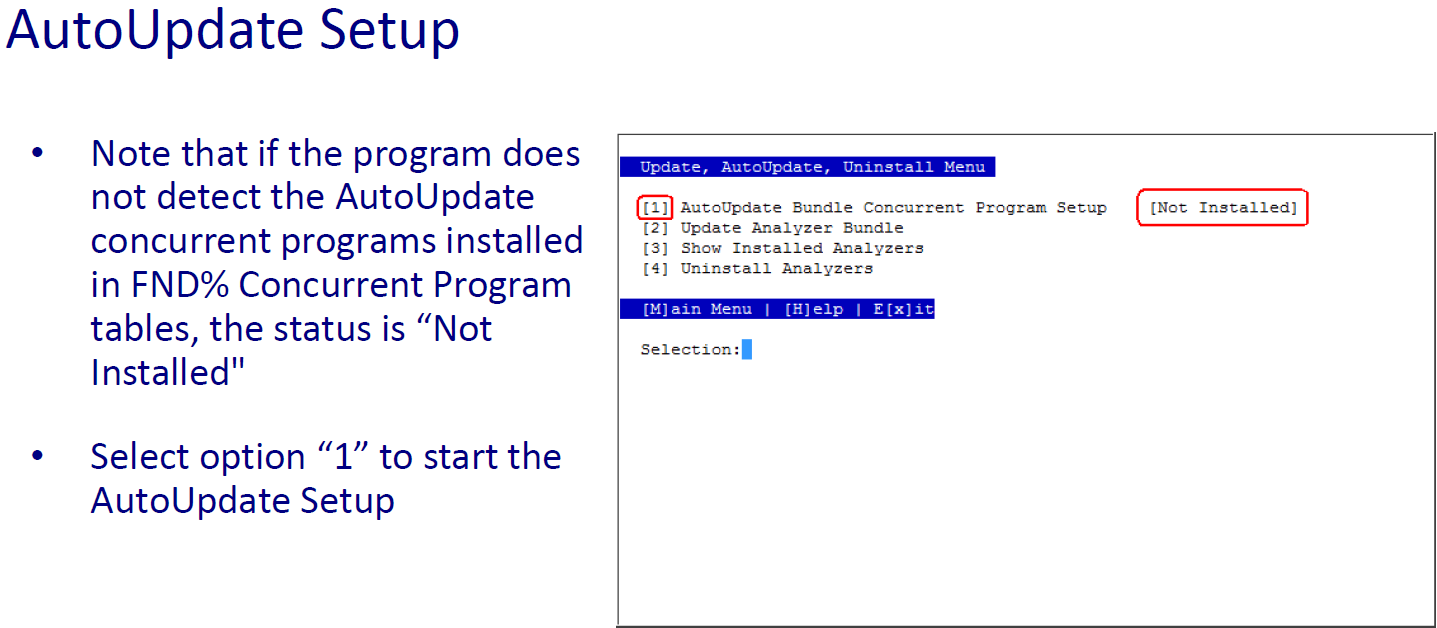
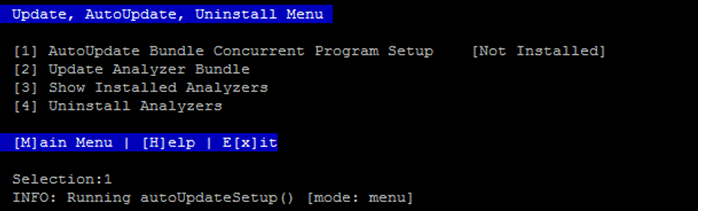
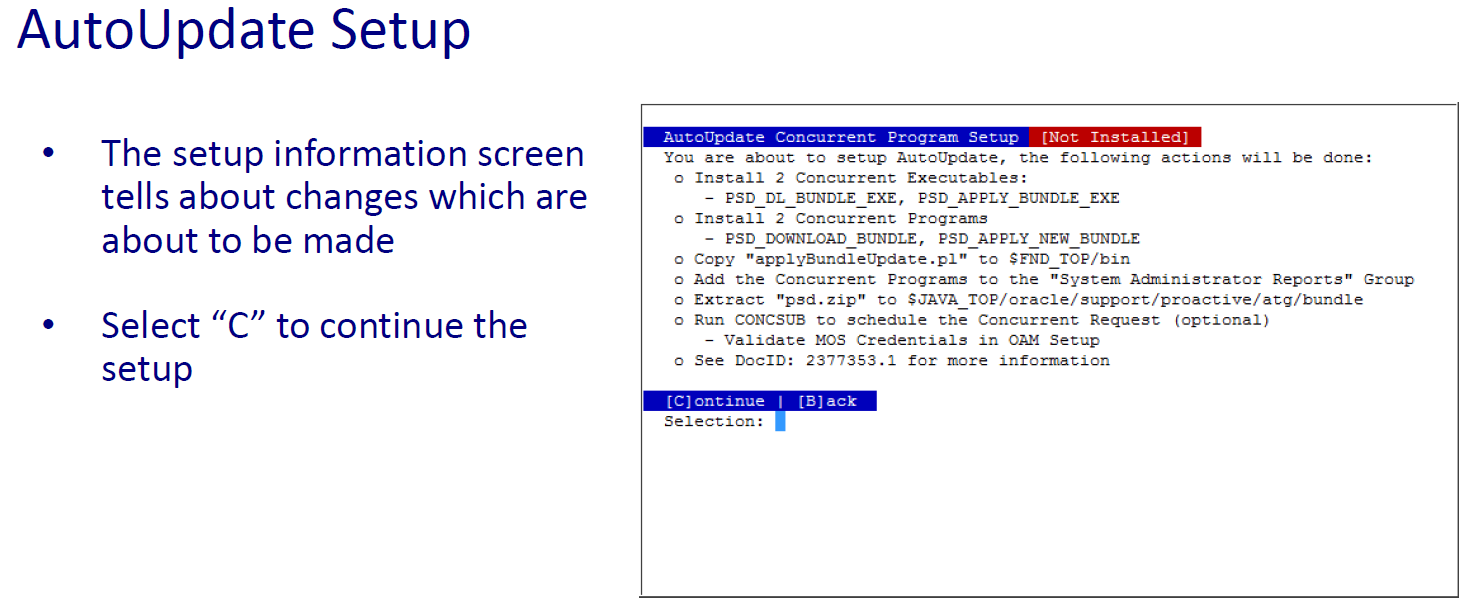
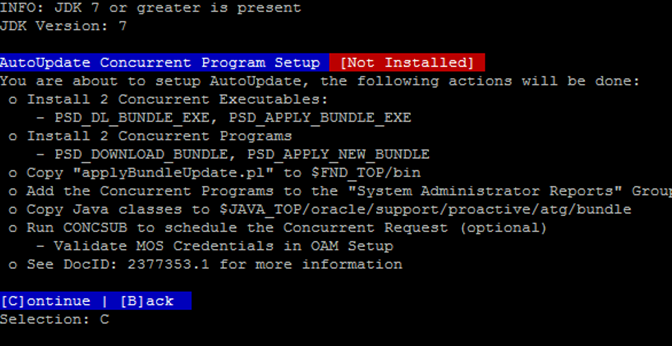
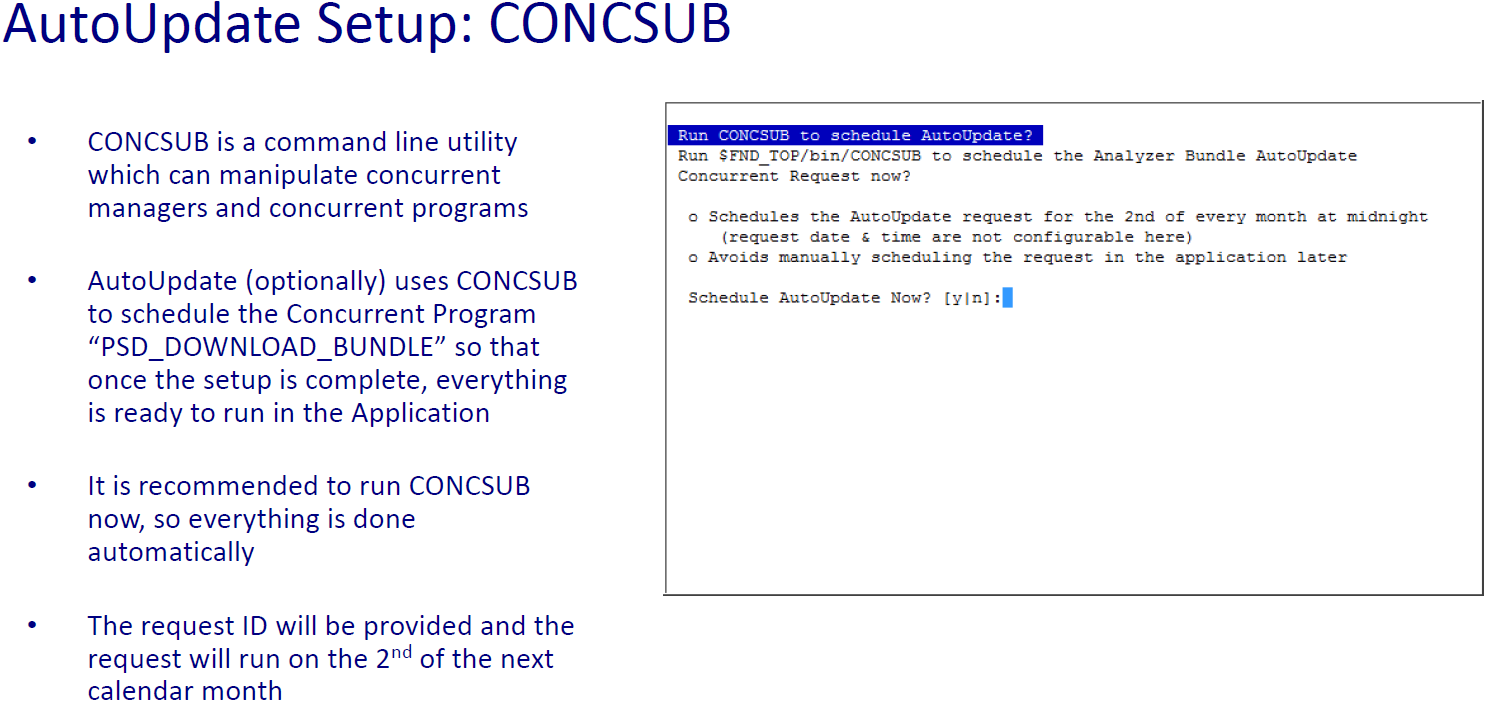
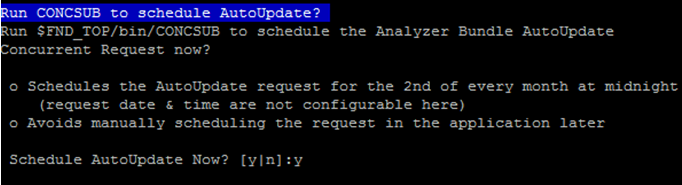
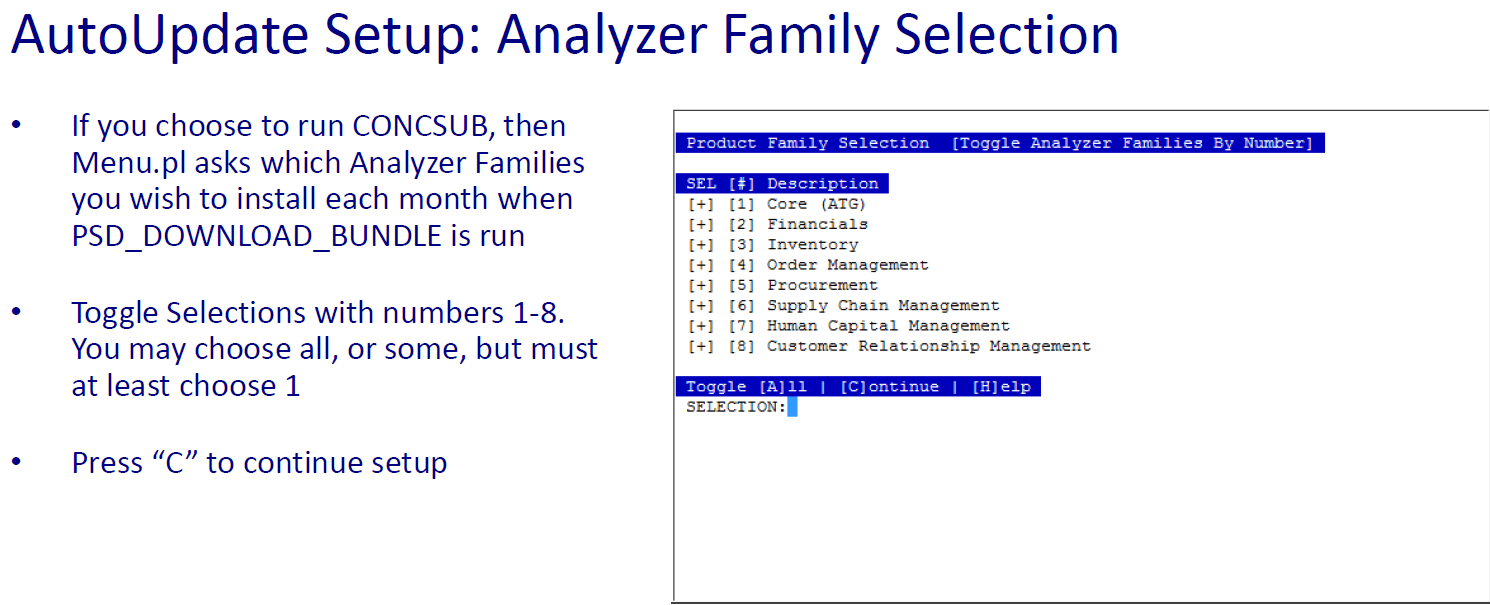
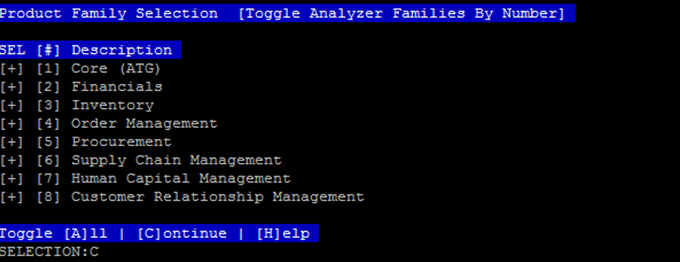
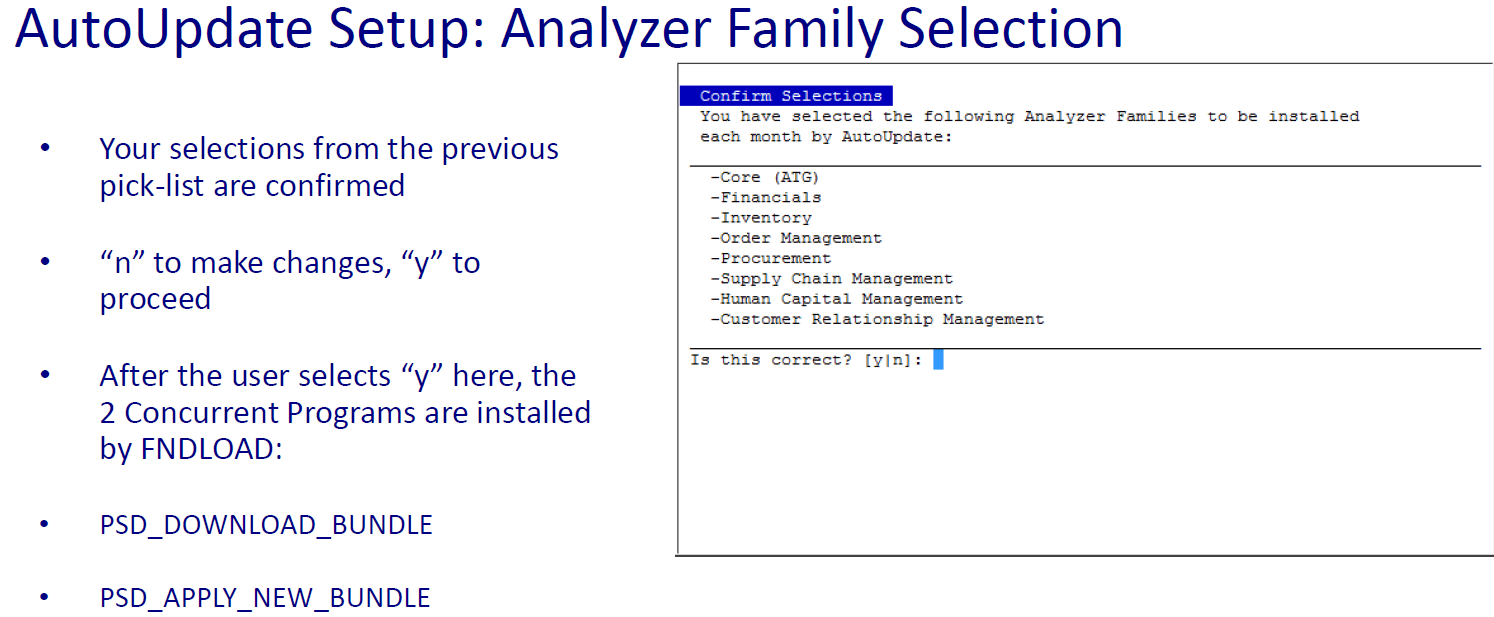
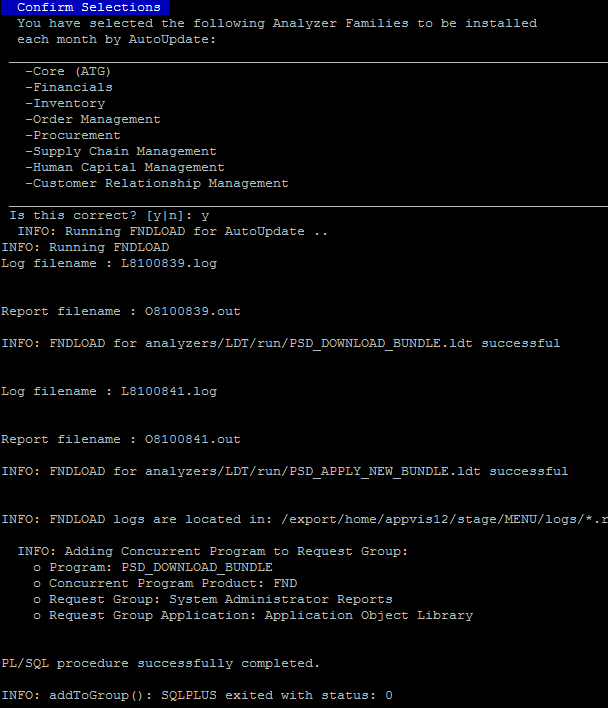
Note: There are 2 concurrent programs installed for AutoUpdate as shown in the screenshots below:
PSD_DOWNLOAD_BUNDLE: Java-based concurrent program
- Takes 2 parameters:
- DOWNLOAD_LOCATION: The directory to put the download
- INSTALL_FAMILIES: The analyzer product families to install or update
- Retrieves and validates stored credentials from the OAM tables
- Connects to My Oracle Support and downloads the latest Analyzer Bundle from Doc ID 1939637.1
- Checks the version of the currently installed bundle against the bundle zip file downloaded
- Spawns a child concurrent request “PSD_APPLY_NEW_BUNDLE”, if the installed version is lower than the new version
PSD_APPLY_NEW_BUNDLE: Perl-based concurrent program
- Takes 2 parameter (passed in from the parent)
- DOWNLOAD_LOCATION: The directory to put the download
- INSTALL_FAMILIES: The analyzer product families to install or update
- Spawned as a child concurrent request from PSD_DOWNLOAD_BUNDLE
- Bulk-loads by selected family (or “all”), the analyzers from the newly downloaded analyzer bundle
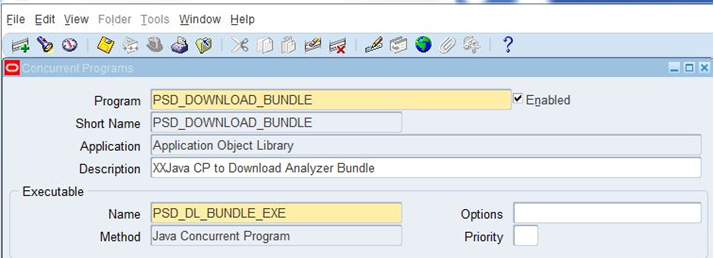
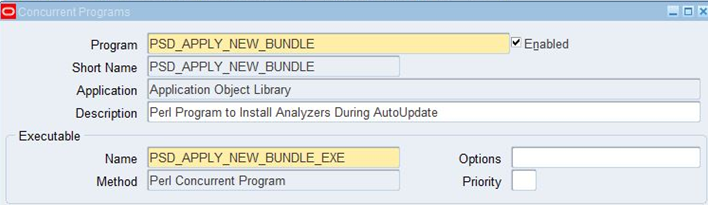
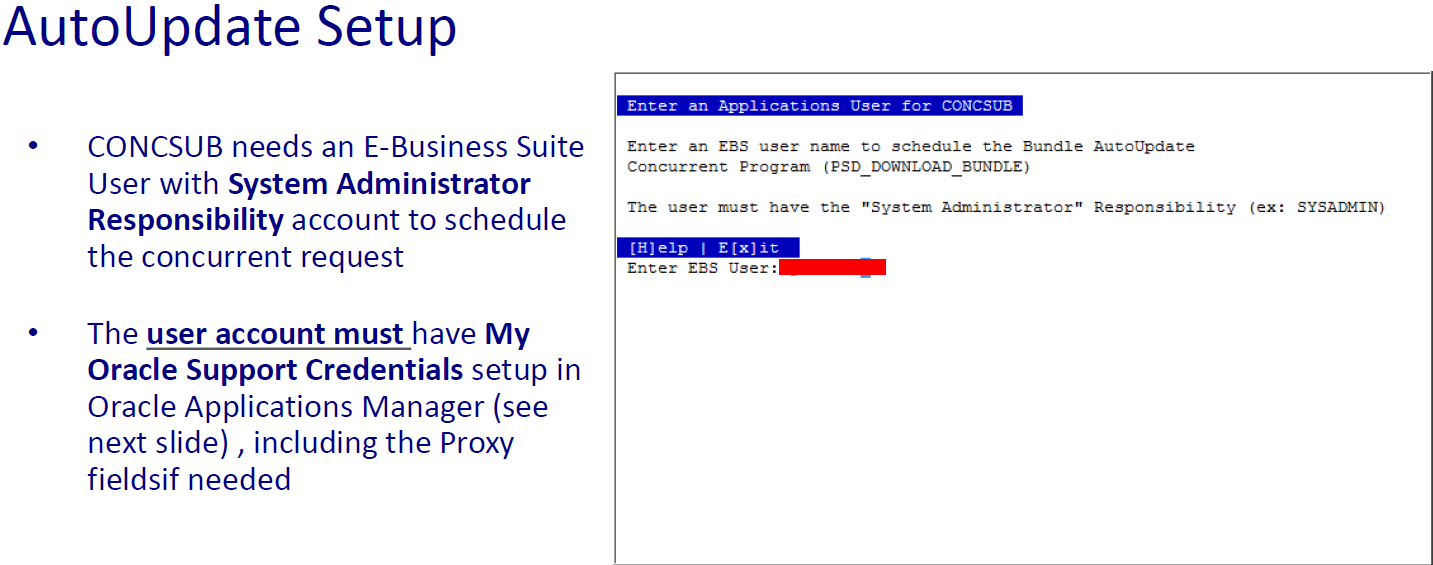

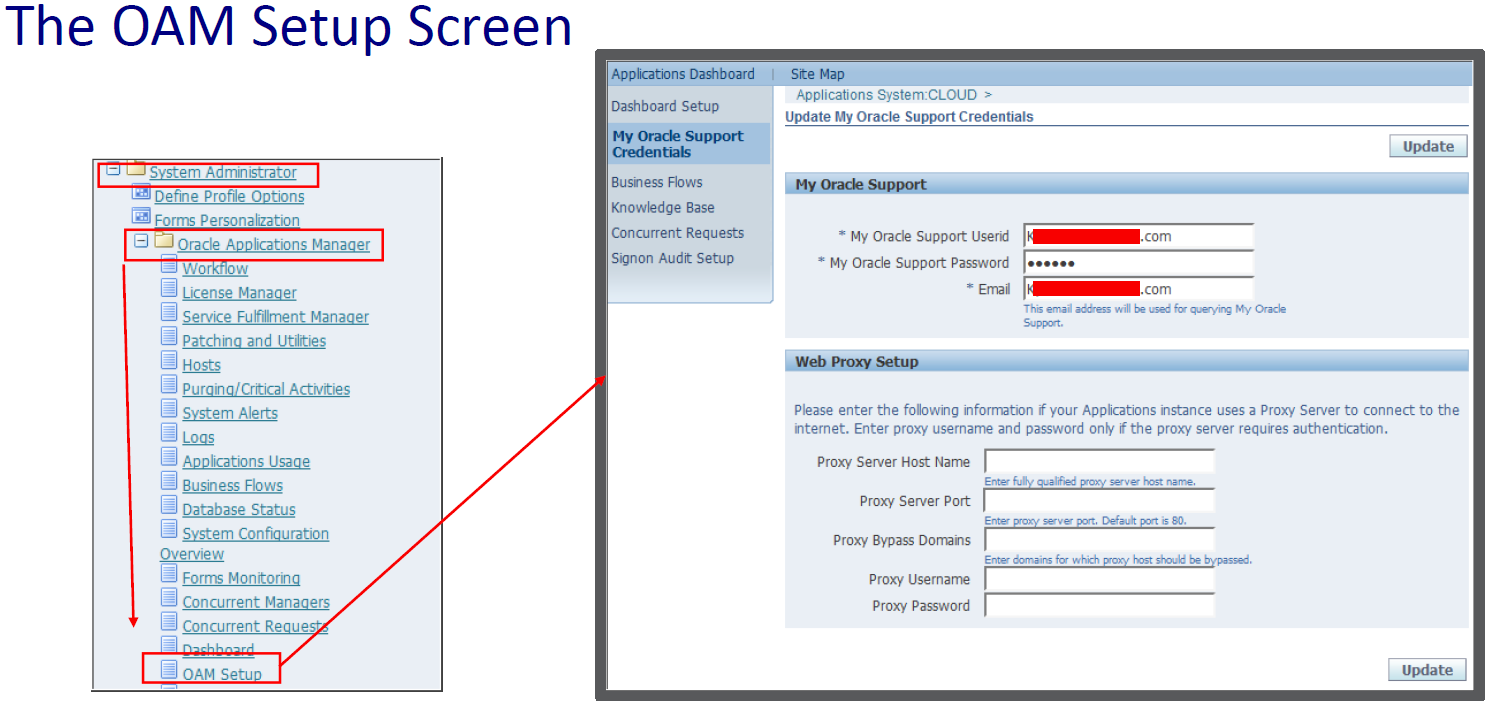
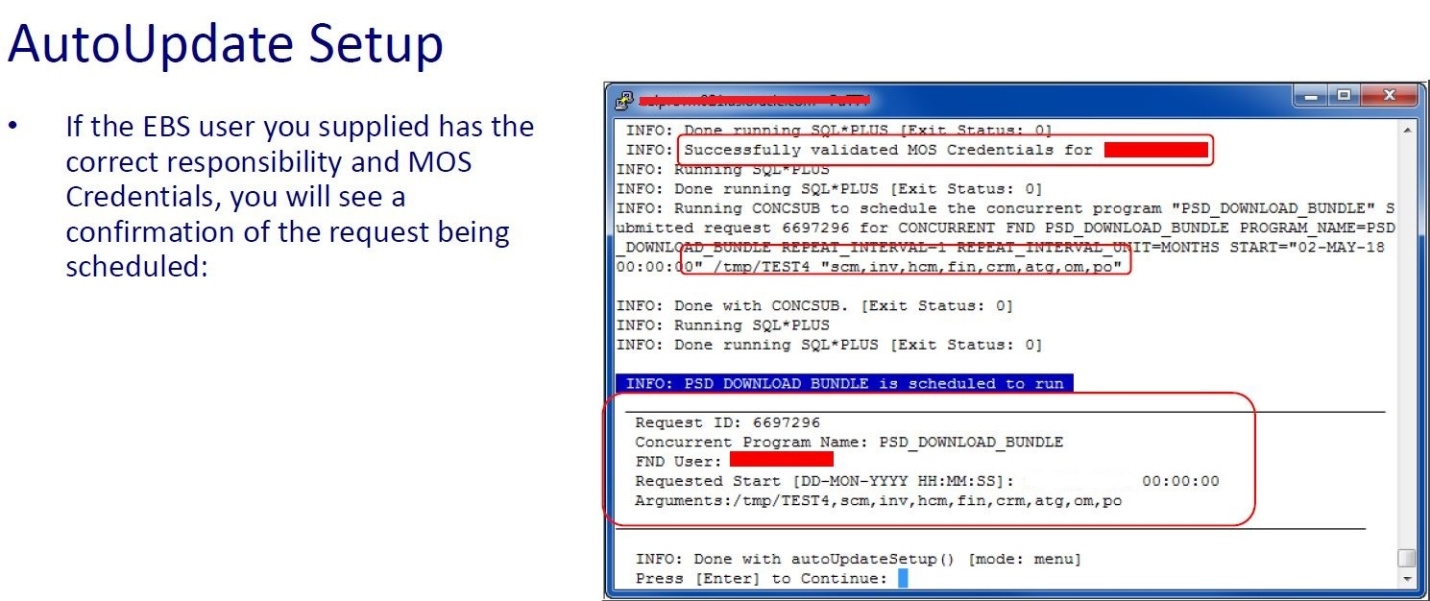
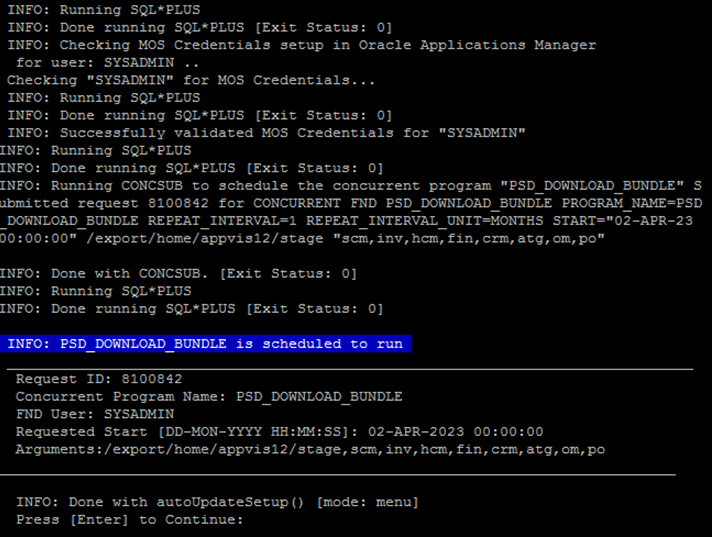
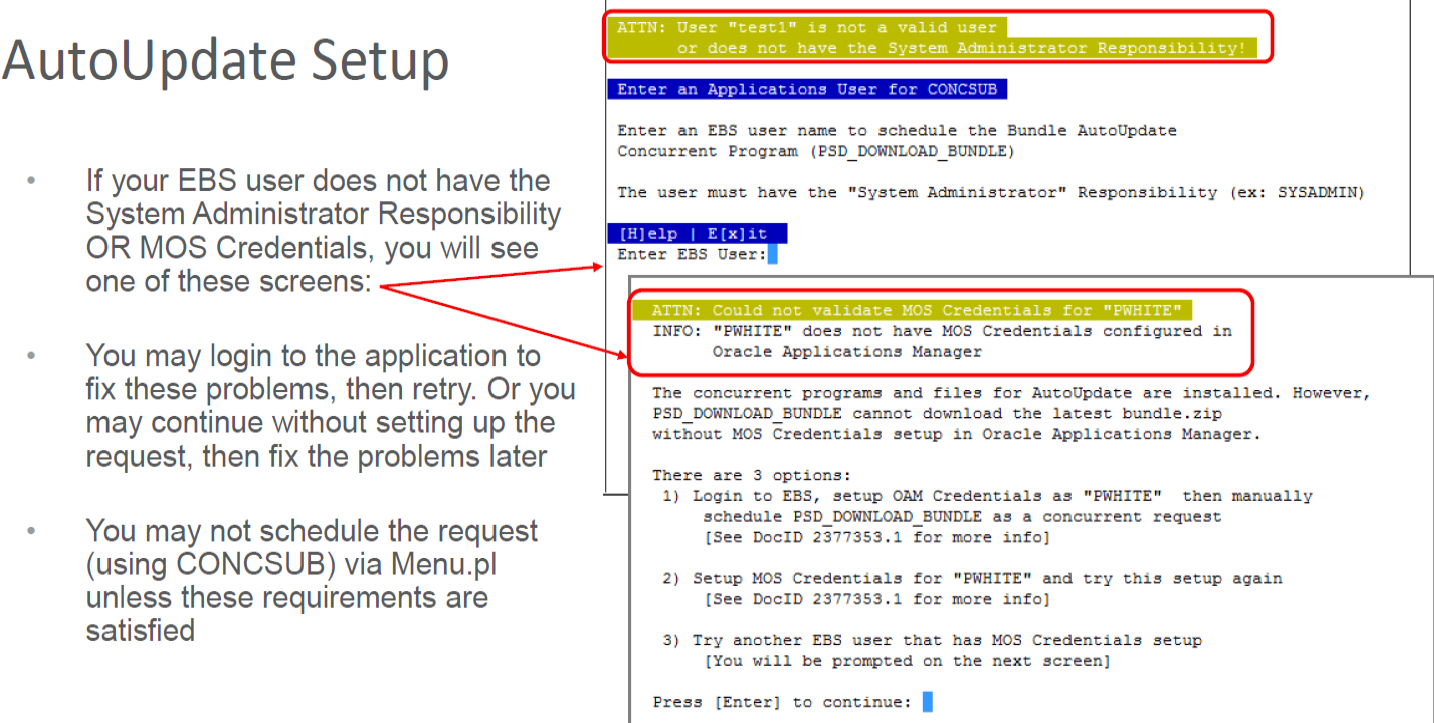
Note: When the process has completed, you will be returned to the install screen and that status should show as “Installed” as in the above screenshot. CONCSUB is a command line utility which can manipulate concurrent managers and concurrent programs. AutoUpdate (optionally) uses CONCSUB to schedule the concurrent program “PSD_DOWNLOAD_BUNDLE” so that once the above setup is complete; everything is ready to run in the application. It is recommended to run CONCSUB at this time so all steps are completed automatically. The request ID will be provided and the request will run on the 2nd day of the next calendar month as shown below.
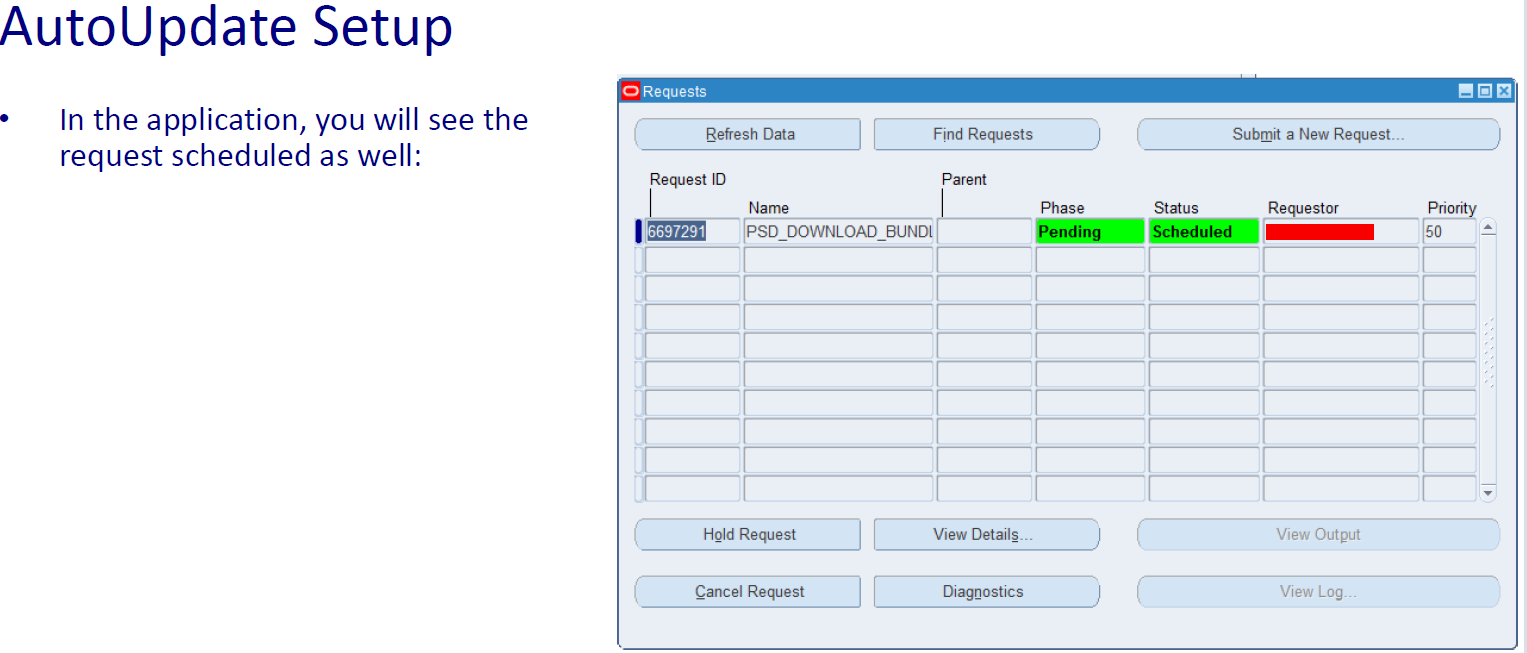
The auto scheduled request will run on the 2nd day of the next calendar month.
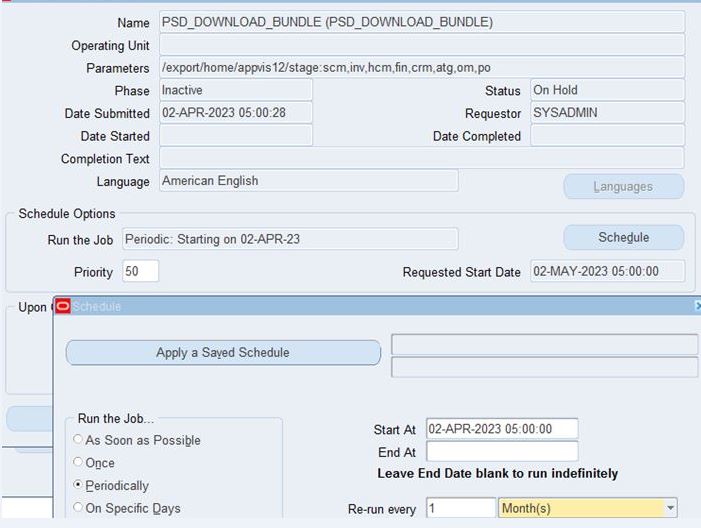
Validate the success of the monthly auto schedule request detail and report output as shown below:
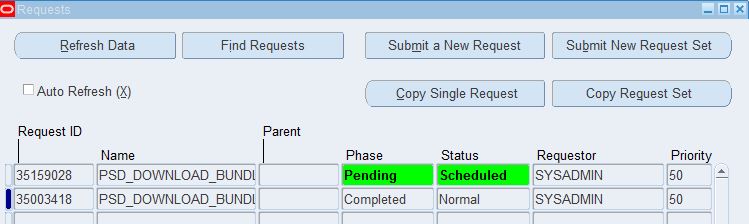
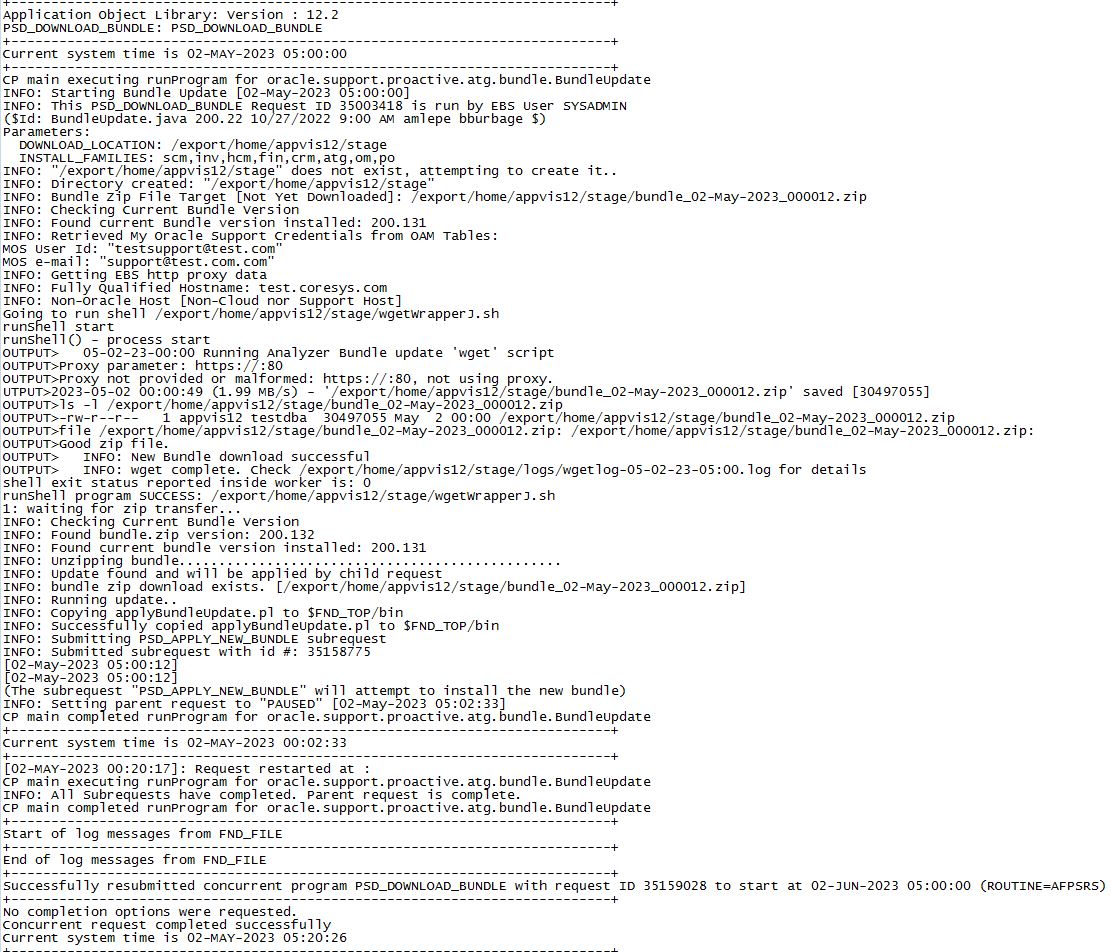
Technical References MOS
MOS (Doc ID 1939637.1) E-Business Suite Support Analyzer Bundle Menu Tool
MOS (Doc ID 1545562.1) Get Proactive with Oracle E-Business Suite – Product Support Analyzer Index
MOS (Doc ID 2377353.1) E-Business Suite Support Analyzer Bundle Auto Update Concurrent Program
Conclusion
Oracle E-Business Suite is a fantastic suite of applications purpose-built to enable enterprises to manage and analyze their data. The introduction of analyzers as proactive tools improves performance and reduces troubleshooting headaches for the EBS customers.
But, the Oracle EBS Support Analyzers provide value beyond troubleshooting and should be included as part of an ongoing production maintenance program for environment testing. These tools can be scheduled ahead or run on-demand by authorized users. They analyze the environment for known issues and create assessment reports with findings and recommended actions. The analyzers improve the health of your environment and significantly speed time to resolution for service requests. The new Monitoring Analyzer will get you started quickly with proactive monitoring of your EBS system. It will help to ensure system health and the early detection of potential problems in your data and will provide regular monitoring that will eliminate emergencies and mitigate financial impacts.

