One of our clients wanted to optimize their Business Intelligence (BI) 11g footprint from a 2-node cluster to single-node cluster. Listed below are some of the steps which should help you achieve this result.
Prerequisites
- Perform a backup of the environment, node-1 and node-2 including the database
- Perform a backup of the configuration files biee-domain.xml, instanceconfig.xml, config.xml and xml on the WebLogic/OBIEE server
- Ensure all BI applications are up and running before starting the process
Technical Procedures
- This activity needs to be carried out via the WLS Console and Enterprise Manager
- In this case, the WLS Console and EM will use the default port (7001)
- Log in to the WLS Console, navigate to Domain Structure -> Environment -> Servers
- Select node 2, bi_server2, and click delete
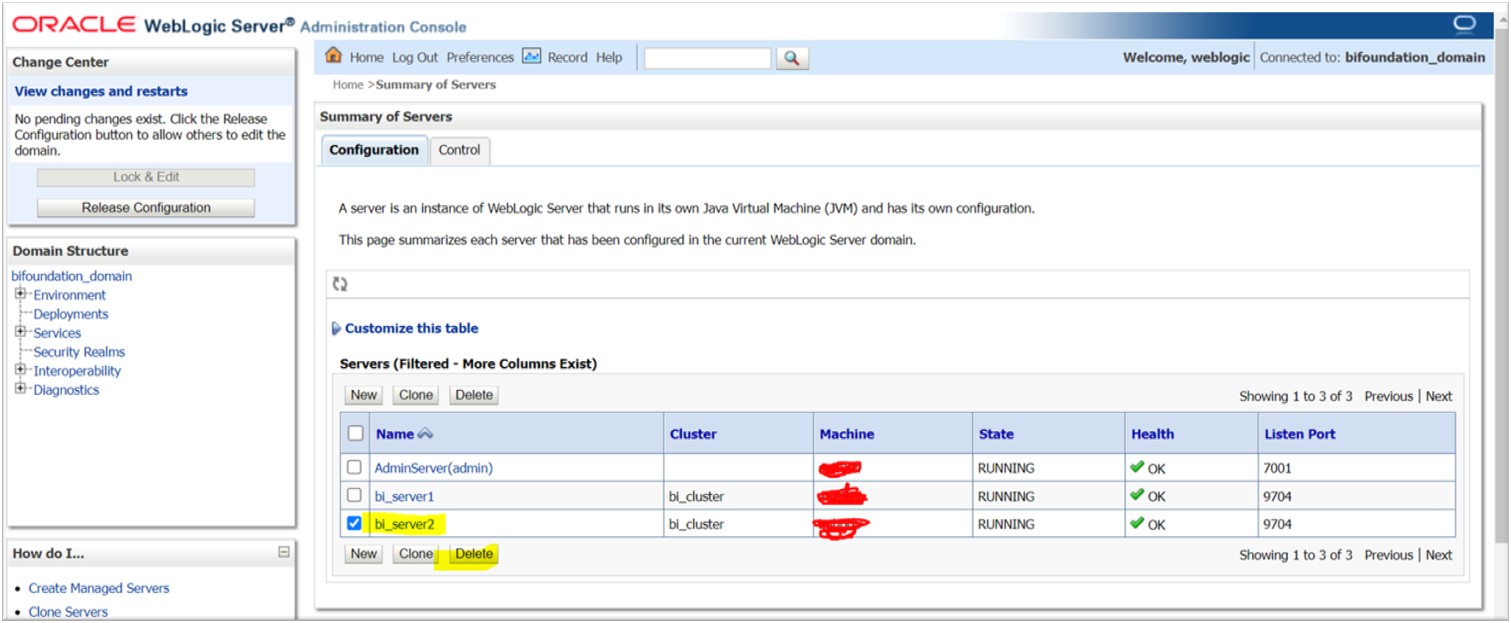
- Update OPMN Services Scalability: Log in to the EM Console, navigate to Core Application -> click on Scalability -> for instance2, change the values as listed below:
BI servers = 0
Presentation servers = 0
Java hosts = 0
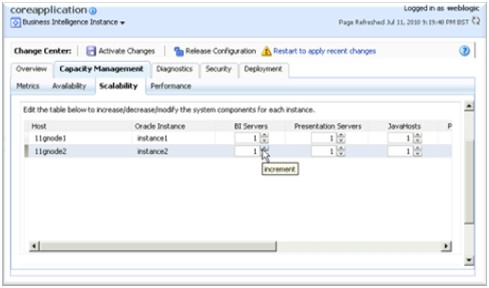
- Log in to BI server2 (node2) server, bring down the OPMN services and remove the OPMN services with the below seeded delete command.
Commands:
[appanhpbi@anh005]$ ./opmnctl stopall
opmnctl stopall: stopping opmn and all managed processes…
[appanhpbi@anh005]$ ./opmnctl deleteinstance -instanceName instance2
- Comment out the node2 existence in the configuration files biee-domain.xml, instanceconfig.xml, config.xml and xml
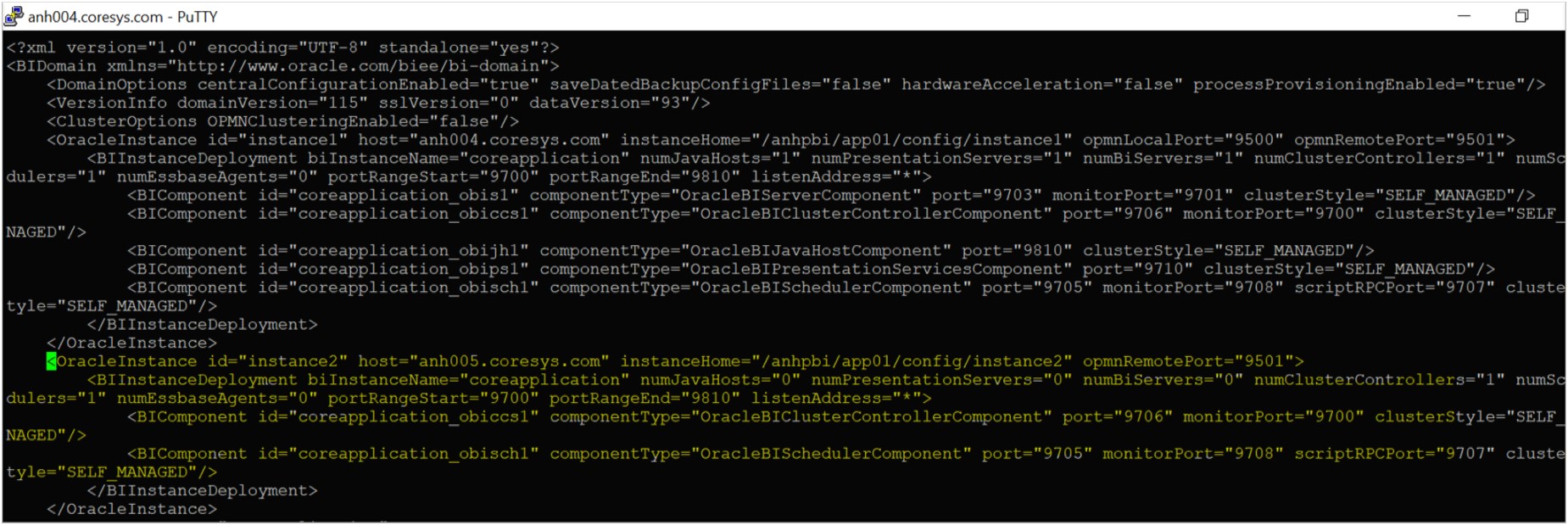
- Ensure that no changes are made to the ~/shared mount (if any) between node1 & node2
- Upon completion of the above steps, restart the environment including the database
Validations
- Check the status of application. You should not see a node-2 existence on the BI configuration.
- Perform a health check of the instance.
- Ensure you don’t see bi_server2 on the WLS Console.
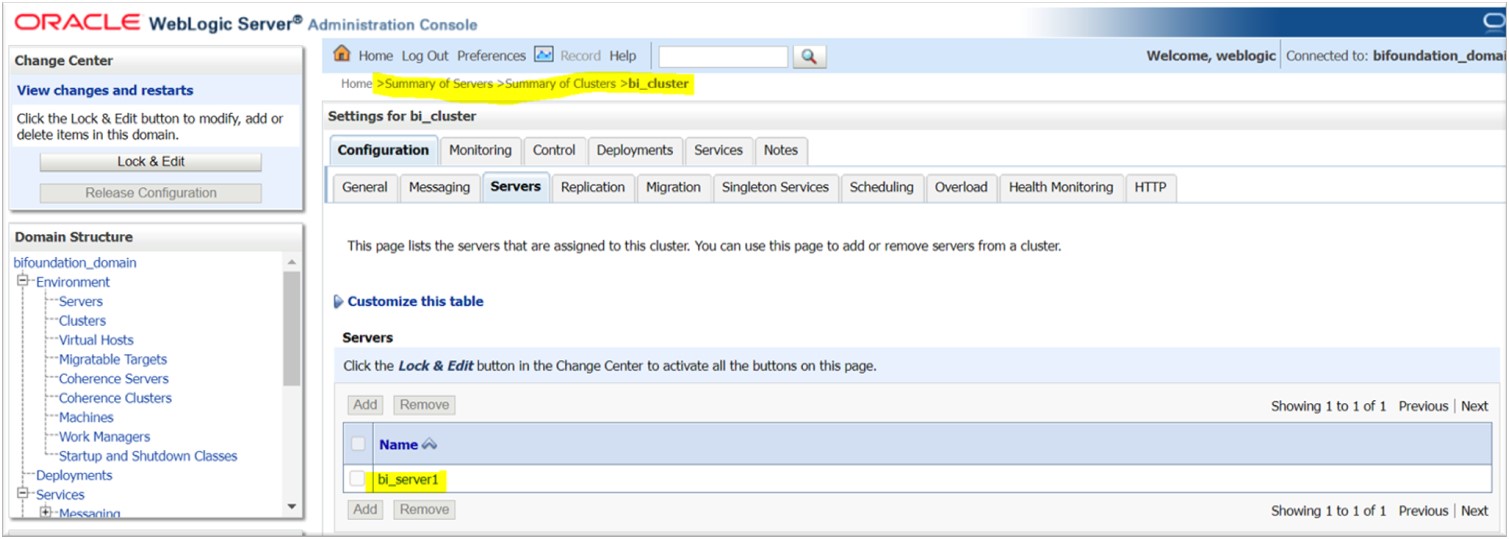
- Log in to the EM Console, navigate to Core Application -> click on Scalability -> node 2 should NOT appear here.
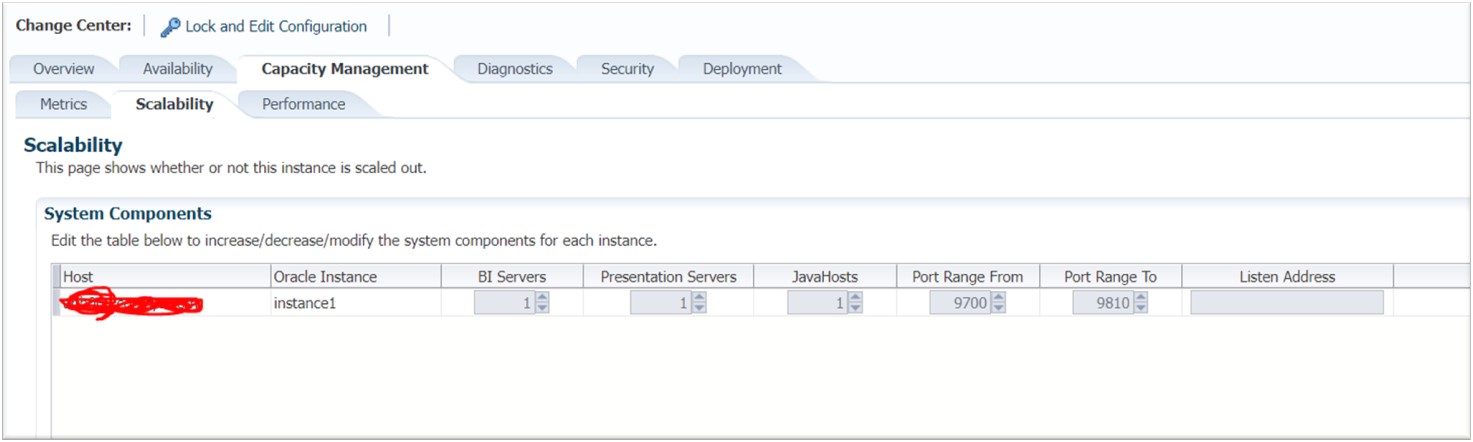
- Validate the analytics log in
- Open the BI Admin tool -> establish the connectivity to the BI server -> open the Catalog & RPD and ensure/validate the status.
- Run the reports to ensure there are no issues
- Upon the completion of all the steps, the below graphic shows how the BI server should appear: single-node server on WebLogic console/em
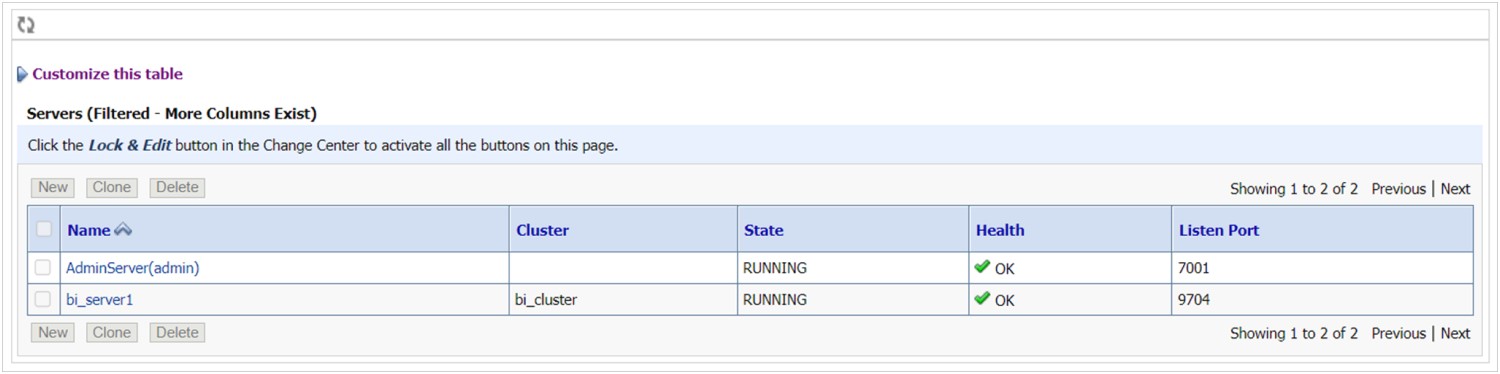
In this article, we covered the technical procedures to optimize the BI footprint. This is helpful for customers who are looking to reduce their BI footprint while transitioning to the cloud (IAAS or SAAS).
Syntax has over 40 years of Oracle ERP experience and over 25 years providing cloud and managed services for Oracle E-Business Suite and JD Edwards applications. Discover how we can improve the efficiency and effectiveness of your Oracle environments and applications.

